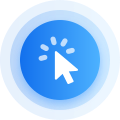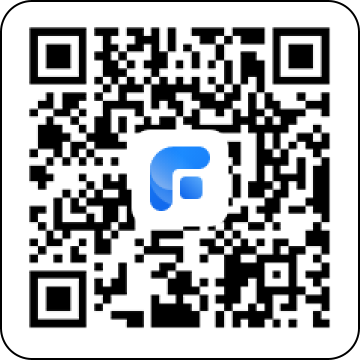iOS 11 and iOS 11 later, macOS High Sierra only.
Best Free HEIC to JPG/PNG Converter
- One-time batch convert photos version.
- Support converting HEIC to JPG/JPEG/PNG for free.
- Lossless conversion, the quality of your photos won’t be reduced.
- Completely free.