This article provides an introduction to the "Remove iOS Screen Passcode" feature of FoneTool Unlocker.
Feature Overview
Forgot your iPhone or iPad screen passcode? FoneTool Unlocker can help you remove screen passcodes, including 4-digit and 6-digit codes, Touch ID, and Face ID. Note that using this feature will erase all data on your device.
1. Launch FoneTool Unlocker and connect your iOS device to your computer using a USB cable.
2. Select the "Remove iOS Screen Passcode" on the main interface and click "Remove Now".
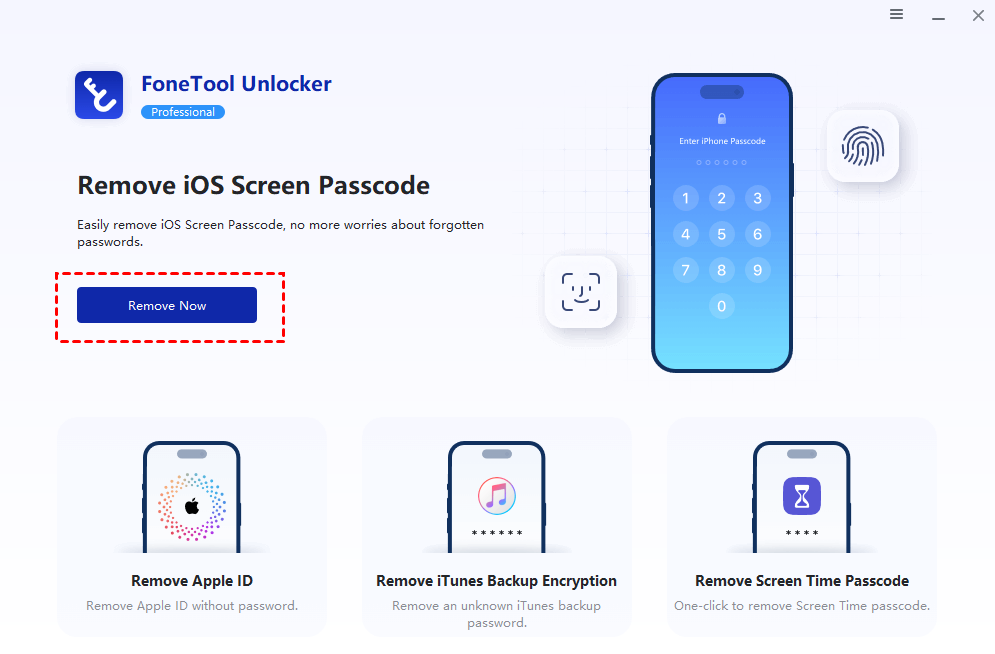
3. Enter Recovery Mode by following the on-screen instructions via the "Tutorial" button.
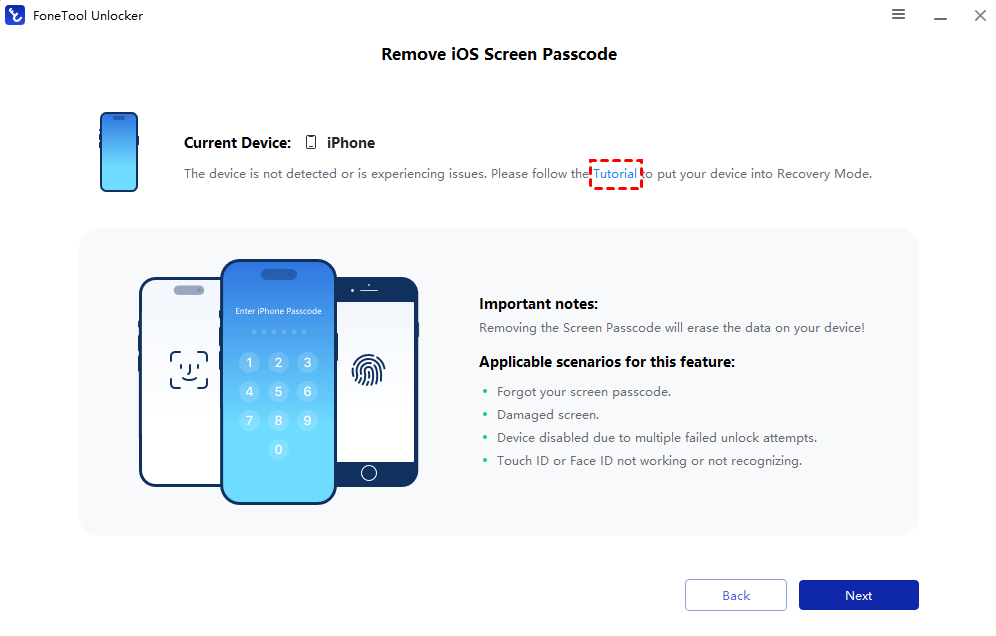
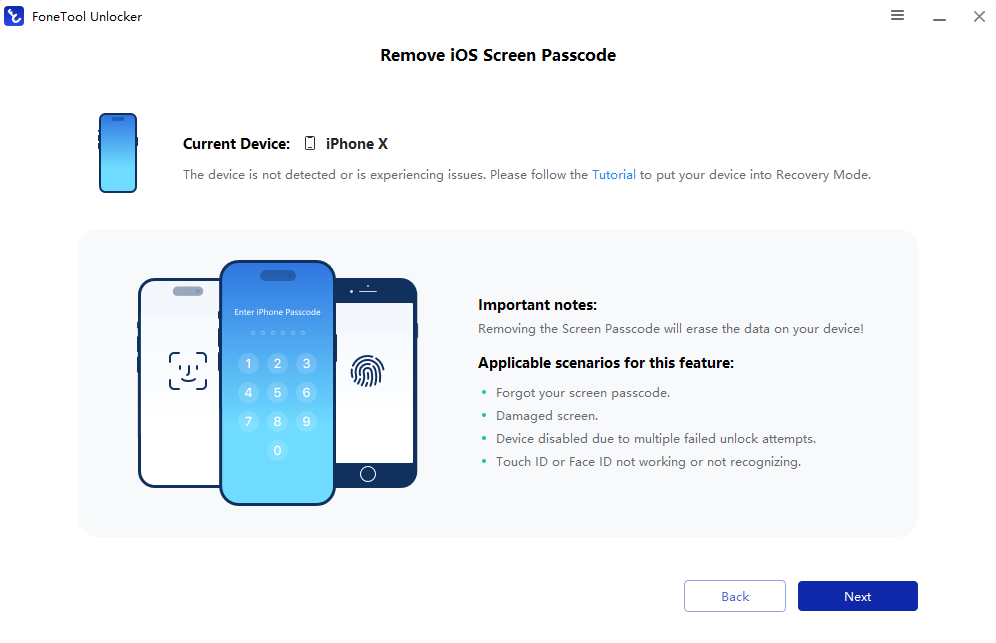
4. Once in Recovery Mode, click "Next" to proceed to the firmware download page. The software will automatically detect your device model and download the appropriate firmware package by clicking "Download."
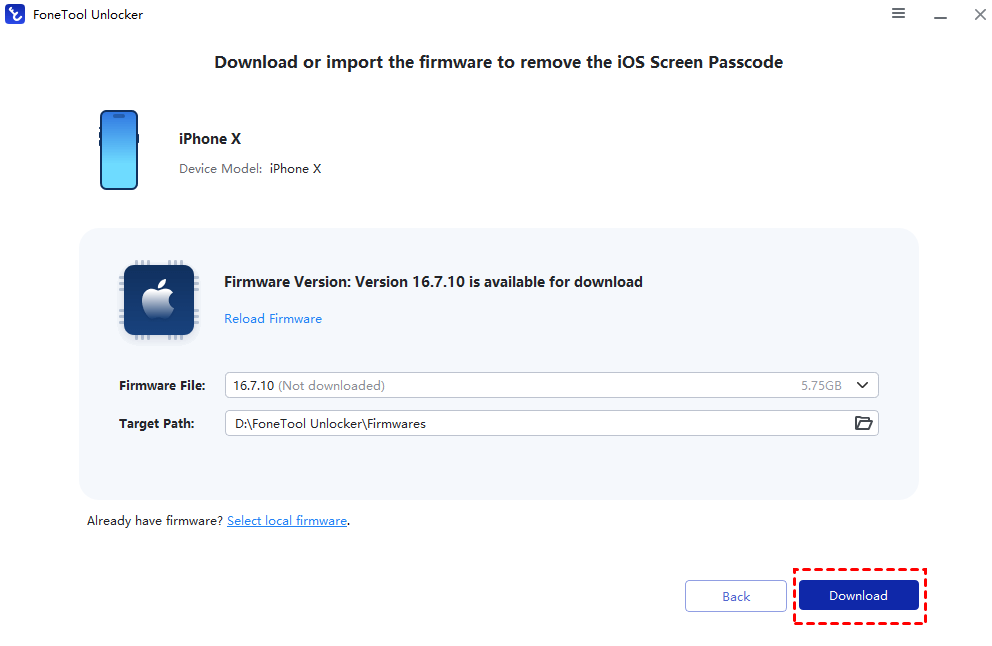
5. After the download, click "Remove" to start removing the screen passcode. This process will take a few minutes, after which the device will reset to a passcode-free state.
6. Upon successful removal, select "Back to Home Page" to reboot the device. The device will return to factory settings, allowing you to set it up again.
By following these detailed steps and precautions, you can successfully remove the screen passcode and regain access to your iOS device.
Notes:
1. Data Loss Warning: This process will erase all data on your device. Backup your data in advance if possible.
2. Battery Level: Ensure your device has at least 50% battery charge to avoid power interruptions during the process.
3. After Removal: The device will be restored to its factory settings. You will need your Apple ID credentials to set up the device if Find My iPhone is enabled.
FAQs
Q: Will FoneTool Unlocker cause data loss?
A: Generally, removing the screen passcode, Apple ID, and Screen Time passcode will not result in data loss. However, removing the iOS Screen Passcode will factory reset your device, which may erase data. It is recommended to back up your data before proceeding.