This guide will show you how to transfer eSIM to new iPhone without old phone. In addition, you will also know the method to transfer your contacts.

How to transfer eSIM to new iPhone without old phone
My old iPhone 11 is broken. Is there any way to transfer eSIM to my new iPhone 15? Thanks in advance.
- Question from Reddit
eSIM is the key to getting network connectivity on your device. When upgrading to a new iPhone, we can use eSIM Quick Transfer to transfer eSIM to new iPhone during the setup process. However, what if you cannot access your old phone when your new iPhone arrives? What if your old phone is broken or lost? Can you transfer eSIM to new iPhone without old phone? Fortunately, the answer is YES. Just keep reading to get all the details.
Most carriers like Verizon, AT&T, T-Mobile, C Spire, or U.S. Cellular allow users to activate eSIM on iPhone directly. If your eSIM is tied to your old phone, you can simply contact your carrier and tell them you have a new phone and need to use your eSIM on your new iPhone. Then you can start to activate eSIM on your new iPhone. Let’s start to see how to transfer eSIM to new iPhone without old phone.
If you purchased a carrier-connected iPhone from Apple in the United States or from a carrier, then eSIM is already pre-installed on the device. You can turn on your iPhone and follow the on-screen prompts to activate your eSIM.
1. Turn on your new iPhone, when prompted, choose a Wi-Fi network and enter the passcode.
2. Wait for the iPhone activation process to complete.
3. If Choose a cellular plan screen appears, select the plan associated with your eSIM > Tap Continue.
4. Tap Continue when the Cellular Setup Complete message appears.
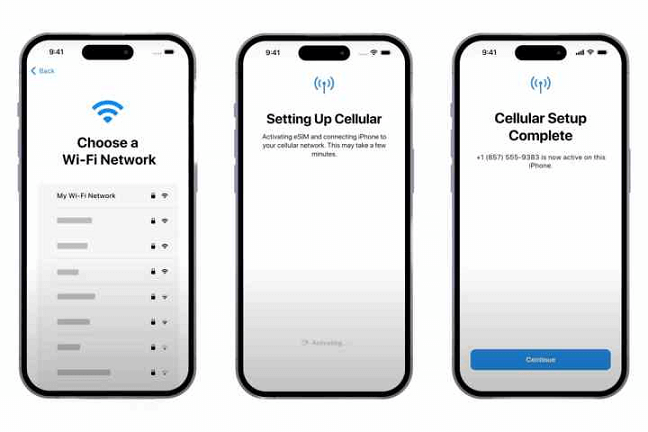
If your eSIM is not automatically configured during the initial setup process, don’t worry, you can set up your iPhone first and then contact your carrier and let them set the eSIM for you. After your carrier provisions your eSIM on their end, you will receive a notification saying Carrier Cellular Plan Ready to Be Installed. Then you can tap the notification or go to Settings app to activate your eSIM.
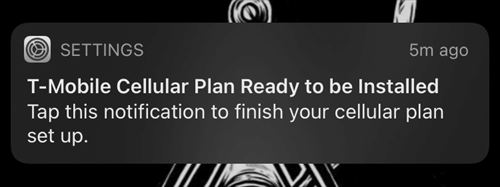
During the iPhone setup process, you can scan the QR code provided by your carrier to activate your eSIM. There is no need to use your old phone.
1. Set up your new iPhone until you access the Set Up Cellular screen.
2. Choose Use QR code > Point your iPhone camera at the QR code (or you can tap Enter details manually to type the activation information provided by your carrier).
3. When you say the Cellular Setup Complete message, tap Continue to finish the activation.
It's not difficult to transfer eSIM to new iPhone without old phone. You can contact your carrier to set up your eSIM or ask them to provide you with a QR code to activate the eSIM.
Usually, your contacts will be transferred to new iPhone as well. However, you may also lose some contacts during the transfer process. To ensure data security, you can backup iPhone contacts in advance. In addition, if your contacts are not stored in the eSIM, how to transfer contacts to new iPhone? Well, whether you want to backup or transfer contacts, FoneTool can help you.
FoneTool is one professional iPhone data management tool for Windows PC, which supports data backup and data transfer. You can first transfer contacts from old iPhone to computer as backup. In this way, you can transfer your contacts to new iPhone at any time, even without old phone.
Here are the steps to transfer contacts from iPhone to new iPhone.
1. Download, install and launch FoneTool > Connect your old iPhone to computer via the USB cable.
2. Launch FoneTool > Go iPhone to PC and click Start Transfer.
3. Uncheck other icons and check Contacts > Select the contacts you want to transfer > Click OK to confirm > Finally, click Start Transfer to make it.
4. When you want to transfer contacts to new iPhone, plug it into computer > In FoneTool, choose PC to iPhone.
5. Click Contacts button > Drag and drop the contacts you need into the box, or click anywhere in the box to choose the contacts > Finally, click Start Transfer to get contacts added to your new iPhone.
For more methods to transfer data without old phone, you can refer to: How to transfer contacts to new iPhone without old phone
That’s all about how to transfer eSIM to new iPhone without old phone. You can contact your carrier to get a new eSIM for your new iPhone and transfer your number. If your contacts are not stored on your eSIM, you can first back up your contacts with FoneTool so that you can transfer them to your new iPhone whenever you want.