This guide will show you how to transfer contacts to new iPhone without old phone. Whether you want to transfer all or selected contacts, you will find a way to do it here.

How to transfer contacts to new iPhone if old phone is broken?
My old iPhone 8 won't turn on. Is there any way to transfer the contacts inside to the new phone? Thanks in advance.
- Question from Reddit
Usually, when upgrading to a new iPhone, we can put two devices together and use QuickStart or Move to iOS to transfer everything. However, what if you cannot access your previous phone? Maybe you need to give your phone to someone else before your new iPhone arrives, or maybe your old phone is broken.
Contacts are probably the most important data on your phone, because you rely on them to get in touch with others. In this case, how to transfer contacts to new iPhone without old phone? Just keep reading to get 4 methods.
Let’s start to see how to transfer contacts to new iPhone without old phone. When the old phone is still in your hands, you can save your contacts to a safe place in advance. In this way, you can move contacts to new iPhone at any time.
If your contacts are stored in your SIM card and the card can be put into your new iPhone, then you can easily transfer your contacts. All you have to do is insert the SIM card to your new iPhone and import contacts to the device.
There is no direct way to save iPhone contacts to SIM card and you need to rely on an Android phone or computer to achieve the transfer.
Transfer contacts to new iPhone: insert the SIM card > go to Settings > tap Contacts > choose Import SIM Contacts.
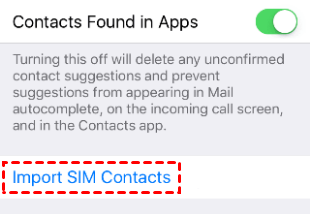
iCloud is a great helper to help us sync our data between two devices. You can take advantage of iCloud to transfer contacts to new iPhone without old phone. First upload contacts to iCloud and then turn on contacts sync on new iPhone.
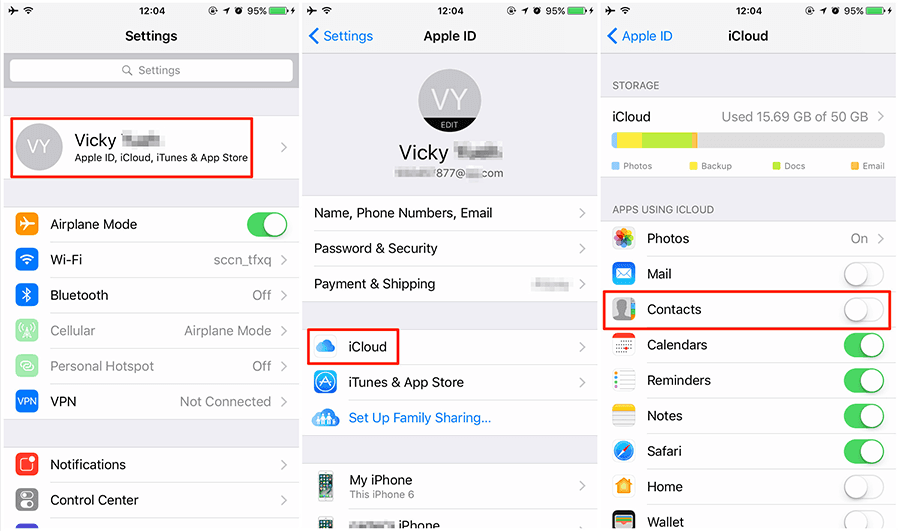
Gmail can also help you transfer contacts to new iPhone without old phone. Once you've synced your contacts to Gmail, you can download them to your new iPhone at any time.
If you have a computer at hand, you can use FoneTool to move your contacts. FoneTool is one professional iPhone data management tool for Windows users.
This tool supports data transfer between iPhone and computer. You can export your contacts from your old iPhone to your computer first, and when your new iPhone arrives you can quickly transfer your contacts to it.
In addition, FoneTool supports selective transfer, which means you can transfer the contacts you need instead of all of them. Click the download button to get FoneTool and follow the steps below to save your contacts.
1. Launch FoneTool > Connect your old iPhone to computer via the USB cable.
2. Click Phone Transfer > Go to iPhone to PC and click Start Transfer.
3. Choose the contacts you need > click OK to continue.
4. Click Start Transfer > Select the storage path > Click Transfer to start.
When you want to import contacts to new iPhone, please go to Phone Transfer > PC to iPhone to choose the exported contacts and click Start Transfer. It will not erase any existing data on the device.
FoneTool also can help you transfer all content. You can go to this How to transfer data from iPhone to iPhone without old phone guide to get the steps.
That’s all about how to transfer contacts to new iphone without old phone. You can first save your contacts to SIM card, iCloud, Gmail or computer and transfer them to your new iPhone at any time. If you want to transfer selective contacts, then you can try FoneTool. It can also help you transfer other files.