This guide will tell you how to do “SMS backup and restore Android to iPhone”. Besides, you will also learn about other ways to transfer SMS and other files.

Transferring data from Android to iPhone can be quite a challenge, as the two phones operate on different systems. This holds true for transferring messages from Android to iOS devices as well. It becomes even more complicated when your smartphone contains a significant amount of vital information, such as messages.
However, there's no need to worry! This article aims to provide you with some effective methods to successfully transfer messages from Android phone to your brand-new iPhone, be it the latest iPhone 14 or the previous models like iPhone 13 and more. Just keep reading to learn more about SMS backup and restore from Android to iPhone.
Indeed, transferring data directly between an Android phone and an iPhone can be challenging due to the distinct operating systems they utilize. Does SMS backup and restore work from Android to iPhone? Fortunately, the answer is Yes!
Although Android and iPhone platforms differ, the SMS Backup & Restore app offers a workaround. It allows you to synchronize your messages to your Gmail account via the internet, making it possible to access the saved message files on your iPhone.
To achieve this, begin by downloading the SMS Backup & Restore app from Google Play Store onto your Android device. Then, you can sync your Android text messages from Gmail to your iPhone. Once the synchronization is complete, you can conveniently view your Android messages by signing into the same Gmail account on your iPhone or utilizing a compatible program designed to read them.
To facilitate the viewing of files such as text messages, call history, and MMS, SMS Backup & Restore app utilizes the XML file format. However, it is important to note that you should download this app on both phones to ensure its full functionality.
At present, SMS Backup & Restore does not support iOS devices. Nevertheless, you can still obtain a copy of your SMS by accessing the backup storage location, which can be OneDrive, Dropbox, or Google Drive. From there, you can view the XML file format containing your messages. Although downloading the messages in the same SMS file settings may not be possible, you have the convenience of viewing them at any time.
Here is a step-by-step guide on how to do SMS backup and restore Android to iPhone.
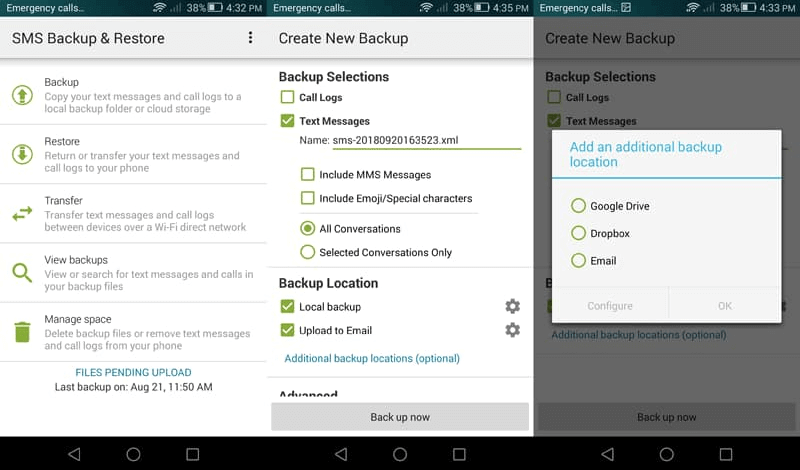
You can also use SMS+ to perform text message backup and restore Android to iPhone. SMS Backup+ is a convenient tool that allows for the easy transfer of text messages from an Android phone to an iPhone. It automatically backs up text messages, MMS, and call history on your Android device, exporting the backup files via Gmail and Google Calendar.
This application is free and open source, providing users with a user-friendly experience. However, it is worth mentioning that some users have reported issues with the backup process after recent changes in Google and Gmail settings. Nonetheless, it is still worth giving SMS Backup+ a try.
To utilize SMS Backup+, follow these steps:
If you want to transfer other files like photos, videos, contacts, etc. from Android to iPhone, then you can use the FoneTool for iOS app. It provides a seamless and convenient solution for wireless file transfer from Android to iPhone. An exceptional feature of FoneTool is its ability to perform transfers without the need for a Wi-Fi network connection, eliminating data consumption.
This user-friendly app ensures a smooth and efficient wireless transfer experience between Android and iPhone devices. You can download the app from the Google Play Store and App Store. Let's take a look at how to transfer photos from Android to iPhone wirelessly using this app:
As you can see, with FoneTool, you can easily share files from Android to iPhone. Actually, FoneTool also has one desktop app for Windows users, which can help you easily transfer data between iPhone and PC. If needed, you can click the download button to get FoneTool and give it a try.
That’s all about SMS backup and restore from Android to iPhone. It's important to note that while certain apps may be effective for this task, there can be limitations due to the fact that iOS does not inherently support seamless data transfers from Android devices. You can only view the text messages on your iPhone.