Do you know how to fix if your iPhone data transfer cancelled? There are 6 ways for you to solve the problem. And you can use the professional tool to finish iPhone-to-iPhone transfer after setup.

iPhone 16 "Data Transfer Cancelled" Error Message.
I bought a new iPhone 16 Pro and was trying to set it up using my old iPhone. After setting up the wallet, data transfer just gets cancelled and only gives me the option to reset. I did it twice and got very fed up since it would get stuck at the same step. This is very frustrating.
- Question from Apple Community
Boxing a new iPhone 16 is exciting for everyone. If you have lots of old iPhone data that need to be transferred to your new iPhone 16, things will be troublesome. Some users reported that they had received the "Data Transfer Cancelled" error message on their new iPhone 16(Plus)/Pro(Max), so the transfer process was interrupted.
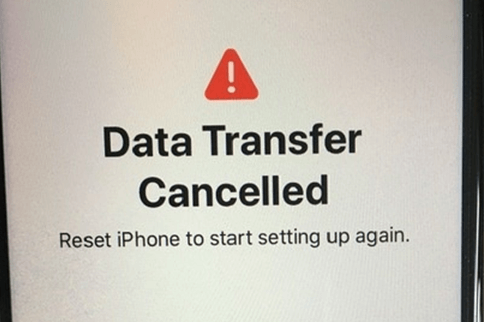
Why does this issue occur? What can you do to easily fix it? Just find useful things in this passage!
When you can't transfer data from old iPhone to new iPhone, the professional iPhone data transfer software - FoneTool will be the most useful way to help you make it, whether you have set up your new iPhone or not.




Now you can follow the detailed steps below to learn how to continue data transfer iPhone after cancelling.
Step 1. Click the download button below to get FoneTool on your PC > Connect both of your iPhones to the computer with two USB cables > If promoted, click Trust on your devices to continue.
Step 2. Choose Phone Transfer > Go to iPhone to iPhone and click Get Started.
Step 3. Confirm the source device and the target device > Enable backup encryption > Click Start Transfer to begin the task.
Before starting to troubleshoot, check if the available space on the new iPhone is enough to accommodate the data you intend to transfer. (Go to Settings > General > Click iPhone Storage to check it.)
If the space is insufficient, transferring all the data from the old iPhone might be challenging. However, you can use the professional software mentioned in Part 1 to selectively back up and restore data. If there's enough space, continue reading to find solutions for the data transfer cancelled on iPhone 16/15 issue.
When transferring data between iPhones, the duration is not always quick. It's advisable to ensure both devices have a minimum of 70% battery to reduce the risk of incomplete transfers due to low battery.
You can also try to force restart your phone to see if it effectively solves the iPhone data transfer cancelled issue.
For iPhone 8 Plus/8/X or later models, just press and release the Volume Up button > Press and release the Volume Down button > Press and hold the side button until the Apple logo appears.
If you are using Quick Start to move data between two of your iPhones, it’s necessary to activate the Bluetooth connection on your devices. Just access the Control Center on your iPhone and find the Bluetooth icon. If it appears grayed out, tap it to enable Bluetooth.
Resetting your iPhone’s network settings can troubleshoot connectivity issues effectively. This action clears saved Wi-Fi networks, cellular settings, and APN configurations.
Just open the Settings app and scroll to General > Tap Transfer or Reset iPhone, then select Reset to make it.
If there is an outdated iOS system running on your iPhone, you can try to update your new iPhone before attempting data transfer from your old phone. Just go to Settings > General > Choose Software Update and click Download and Install to make it.
When you are unable to complete data transfer on your iPhone 16/15 it always offers you an option to reset the iPhone, just follow the on-screen instructions to start the setup process again. This can solve the issue effectively, but remember, it will erase all data on your iPhone.
Once the issue occurred, there might be some underlying reasons behind it.
Now you can know how to fix when iPhone data transfer cancelled. If you can’t solve the problem effectively, then FoneTool can help you easily move all old iPhone data to your new iPhone 16/15 (Plus) / Pro (Max) in a one-click operation.
With its easy-to-use interface, all iPhone data backup and transfer tasks can be finished quickly.