Learn how to transfer music from iPhone to SD card quickly. This guide explores various methods, including FoneTool, iTunes, and external adapters.

Many people want to know how to transfer music from iPhone to SD card. This not only frees up storage space on your smartphone, but also allows you to back up your music files. Here, we have written this guide to show you an effective way for iOS users to transfer Apple Music to an SD card. Let's see how easy it is to do so.
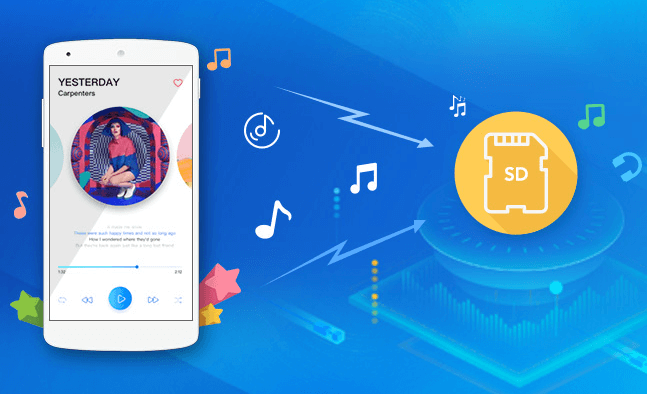
Many iPhone users want to learn how to move music from iPhone to SD card for a variety of reasons, including:
FoneTool is the easiest and most effective way to transfer music from iPhone to SD card. It has a user-friendly interface and provides stable and fast transfer speeds to move Apple Music or downloaded songs from iPhone to external SD card.

Now, you can download and follow steps to learn how to transfer music from iPhone to SD card quickly.
Step 1. Connect your iPhone and your SD card to the computer > Open FoneTool > Click Phone Transfer from the left bar > Choose to iPhone to PC > Tap Get Started.
Step 2. Click the plus icon > Browse and view music files on your iPhone > Select the songs you want to move to your memory card > Click OK to confirm.
Step 3. From Transfer Settings, set your SD card as the storage path > Then click Start Transfer to move Apple Music to SD card.
On the contrary, you can also solve how to transfer music from SD card to iPhone by using FoneTool. Just link both your iPhone and SD card on the PC, and choose PC to iPhone. Then you can select songs from your SD card and copy them to the iPhone.
This method also suitable to transfer the music downloaded on your computer directly to the memory card (Transfer Music from Computer to iPhone without iTunes). FoneTool does not limit the number of transfers, so it is particularly suitable for you to transfer a large number of songs in a short time.
It's easy to transfer music from iPhone to SD card. In addition to using professional transfer tools such as FoneTool, here are other ways to help you transfer music. You can choose according to your needs.
iTunes is the official music transfer tool provided by Apple. You can use it to sync iPhone music to iTunes and import music tracks to your memory card. Follow the steps below to learn how to transfer music from iTunes to SD card using iTunes.
Step 1. Connect your iPhone and SD card to computer > Launch the latest version of iTunes on the PC.
Step 2. Choose Edit > Preferences > Devices > Uncheck the box says Automatically sync when this iPhone is connected, and check the option to Manually manage music and videos.
Step 3. Then navigate to Files in iTunes > Tap Devices > Select Transfer Purchases from [device name].
Step 4. Finally, choose your SD card as the destination to save your iPhone music files. Wait for the transfer process to finish.
Unlike the FoneTool, iTunes does not allow selective music file transfers. And you can only transfer music that was purchased through iTunes, restricting your ability to move other audio files.
If you want to transfer music from iPhone to SD card without using a computer, you can use an external USB adapter (Lightning/USB-C to SD card reader). It allows you to directly connect your iPhone and memory card, which makes the transfer process smoother.
Here is how to transfer music from iPhone to SD card without computer.
Step 1. Plug your SD card reader into your iPhone's Lightning/USB-C port > Insert your SD card into the card reader.
Step 2. Open the Files app and find your music files (usually in the Files or Music folder).
Step 3. Select the music files you want to transfer, then tap Move or Copy.
Step 4. Select your SD card as the destination > Wait for the transfer to complete, then safely eject the SD card.
If you just want to quickly copy a few songs to SD card, a USB adapter is the best choice. However, if you need to transfer or export Apple Music songs in bulk, we suggest you use FoneTool or iTunes to complete the operation.
That’s all about how to transfer music from iPhone to SD card. Whether you want to move Apple Music to SD card, transfer music from iTunes to SD card or copy MP3 files, you can refer to the methods in this guide. Among them, the best and fastest way is to use FoneTool, which is simple and direct to transfer. Try and download FoneTool now to enjoy the fast and seamless transfer experience!