You may don’t want to lose music after switching from iPhone to Android. Here in this guide, you will get four tools and detailed instructions on how to transfer music from iPhone to Android.

If you've recently switched from an iPhone to an Android device, you may be wondering how to transfer your music library seamlessly. Fortunately, there are multiple methods available to make the transition smooth and effortless.
In this article, we will explore four different ways for how to transfer music from iPhone to Android device. Whether you prefer wireless methods like Bluetooth or using your computer, we've got you covered. Let's dive in!
The first solution for how to transfer music from an iPhone to an Android is by using Bluetooth. Even though you cannot directly receive Bluetooth files on Android from iPhone, there are kinds of third-party tools to make it.
If you have used AirDrop to share files among your iOS devices, you must wonder whether it’s possible to airdrop Android to iPhone and vice versa. Here the FoneTool app comes, offering you a wireless way to send wanted music from iPhone to Android. Here are how to transfer music from an iPhone to an Android.
Step 1. Download FoneTool from App Store on both Samsung phone and iPhone.
Step 2. Open FoneTool on Android phone and iPhone and allow the tool to use WLAN. (No need to connect to a Wi-Fi, just need to turn on the Wi-Fi option.)
Step 3. On two devices, go to Connect Device, and choose Connect to Android on iPhone > On Android phone, choose Connect to iOS, and scan the QR code using your iPhone.
Step 4. On your iPhone, Go to File Transfer > Music to choose the songs you’d like to send to Android > Click Send to make it.
Step 5. On the Samsung phone, tap Confirm to receive the transferred music. When it is finished, you can go to the Music app to check these files.
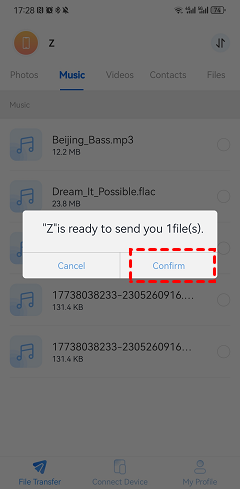
By utilizing the SHAREit application, you can easily transfer songs from your iPhone to an Android device. Simply install the SHAREit app on both of your devices and follow the provided instructions. With SHAREit, you can seamlessly transfer your songs without encountering any difficulties.
Step 1. Open the app on your Android and tap the Receive button on screen to create a Wi-Fi hotspot.
Step 2. On your iPhone, go to Settings and open Wi-Fi. Connect to the hotspot using the password given by SHAREit.
Step 3. Now open SHAREit on your iPhone, tap on Send and select the songs and music you want to share and it’s as easy as that. Wait for it to finish.
With the help of a computer, you can get a more stable transfer process to send music from iPhone to Android. Let’s get started.
If you used to sync music using iTunes, you can utilize it to transfer data from your iPhone to your computer. You can manually copy this data to your Android phone at a later time. To guarantee a transfer without issues, adhere to the instruction.
Step 1. Open iTunes on your computer/laptop. Connect your iPhone to the computer.
Step 2. On the iTunes, navigate to Library and click on Music. Copy the songs and move them to any destination on your computer.
Step 3. Now connect your Android to your PC. Copy the songs and paste them into the internal memory of your Android.
FoneTool also provides you a desktop version, allowing you to transfer music without degrading the quality and data lose. Besides, when compared to iTunes, it offers a simpler and safer alternative to help you add music to your iPhone.
Click the icon below to free download FoneTool, and follow the steps below to send iPhone music to computer via FoneTool, and import them to your Android phone.
Step 1. Connect your iPhone to computer > Launch FoneTool on your computer, choose Phone Transfer > Mouse over to iPhone to PCand click Get Started.
Step 2. Click the Music icon > Preview and select the music you'd like to transfer to music > Click OK to confirm.
Step 3. Choose a destination to save your music files > Click Start Transfer to begin.
Step 4. Unplug your iPhone and plug in your Android phone to computer > Copy the songs and paste them into the internal memory of your Android.
Switching from an iPhone to an Android device doesn't mean you have to leave your music behind. With the methods mentioned in this article, you can easily transfer music from iPhone to Android device.
Whether you prefer wireless transfers via Bluetooth or using your computer with FoneTool or iTunes, the choice is yours. Enjoy your favorite tunes on your new Android device hassle-free.