This guide will tell you how to clone from Android to iPhone, including the methods to clone specific types of data, like contacts, music, photos.

Transferring data from an Android to iPhone can be challenging due to their different operating systems. Can you clone Android to iPhone? Fortunately, the answer is Yes. There are ways to complete this task smoothly.

You can use Move to iOS to clone from Android to iPhone during the setup process. In addition, you can clone specific types of data after setup. Let's explore how to clone from Android to iPhone!
Move to iOS app is highly recommended if you want to clone from Android to iPhone. This app can be downloaded from the Google Play Store. The best part is that it operates wirelessly.
Now, let's take a closer look at how to clone from Android to iPhone using the Move to iOS app:
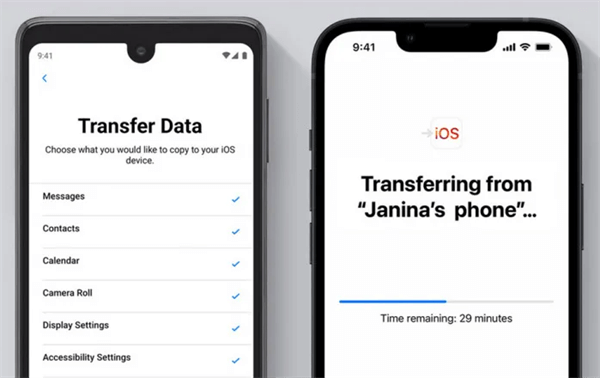
Move to iOS can only help you transfer data during the setup process and it can only help you transfer everything. If you do not want to restart the setup process or want to transfer selected files, you can use other tools to help you manually clone from Android to iPhone.
FoneTool for iOS, a comprehensive tool, offers seamless iOS data management capabilities. This powerful tool is able to transfer data between iPhone and Android. With the easy steps, you can import the files from your Android to your iPhone/Android, or iPhone to Android/iPhone. If you want to clone everything from iPhone to iPhone, you can go to next part to perform it easily.
● Fast transfer speed. It can wirelessly send more than 100 photos within seconds. ● Transfer multiple types of data. It is able to transfer photos, contacts, videos, and music. ● Preview and selectively transfer. You have the convenience to select the specific files that you wish to transfer. ● No data erasing. It will not delete any existing files on your iPhone during or after the transfer.
You can click the link to download FoenTool for Android, and scan the QR to install FoneTool for iPhone. Then below is an example to clone contacts from Android to iPhone.
If you do not have a computer at hand, then you can use SHAREit to clone from Android to iPhone wirelessly. This convenient application allows you to transfer various types of data between Android phone and iPhone.
SHAREit enables you to effortlessly share contacts, messages, photos, music, videos, documents, and it even can help you transfer apps from Android to iPhone. Moreover, the transfer process can be completed wirelessly, making it a hassle-free experience.
Let’s start to see how to clone Android to iPhone with SHAREit.
After you learn how to clone from Android to iPhone and how to transfer contacts, music, photos, how about users want to clone old iPhone to new iPhone? Don't worry, transfer old iPhone to a new iPhone can be easily done with FoneTool on your computer.
Besides help you transfer specific files from Android to iPhone, FoneTool also has a desktop version, which supports you clone old iPhone to new iPhone with one click. There only need two USB cables to connect both your iPhones to your PC, then you can move everything to the new iPhone without losing data.
You can download FoneTool on your computer by clicking the above button, and follow the guide to clone your iPhone easily and quickly.
1. What is the easiest way to transfer contacts from Android to iPhone?
Answer: The easiest way to transfer contacts from Android to iPhone is by using the FoneTool, which can help you transfer all or selected contacts easily. Just follow the steps on the above.
2. Can I transfer my photos and videos from my Android phone to an iPhone?
Answer: Yes, you can transfer photos and videos from your Android phone to an iPhone. One way to do this is by using FoneTool or by using cloud storage services like Google Drive or iCloud.
3. How can I transfer my WhatsApp messages from Android to iPhone?
Answer: Unfortunately, transferring WhatsApp chats directly from Android to iPhone is not supported by WhatsApp itself. However, there are third-party tools available that claim to facilitate this transfer process.
4. What if I have other data, like notes and documents?
Answer: Yes, you can transfer notes and documents from Android to iPhone. You can either use cloud storage services like Google Drive or third-party app like FoneTool to sync your files across devices.
That’s all about how to clone from Android to iPhone. If you want to clone everything, then Move to iOS is the best choice. If you want to clone specific types of data, like contacts, music, photos, then you can use FoneTool or SHAREit. The former can help you to complete the transfer without the network.
By the way, the desktop version of FoneTool can achieve iPhone-to-iPhone transfer with one click. If your friends or you need switch everything to a new iPhone, why not try it?