Can you easily unlock Samsung phone pattern? Of course! Just keep on reading to get your wanted answers!

Forgetting the pattern lock on your Samsung phone can be incredibly frustrating. In such situations, you're likely eager to regain access to your device. Thankfully, unlocking the pattern lock on Samsung phones is quite manageable, and there are multiple methods available that won't result in data loss.

One way to unlock your Samsung phone when you forget the pattern is by using your Google Account. After unsuccessfully attempting the pattern five times, you'll receive a prompt indicating that you can't try again for 30 seconds. At this point, you can select "Forgot pattern" and input your Google Account credentials. Once authenticated, you can then set a new PIN, pattern, or password to regain access to your device.
Another convenient option is utilizing a professional Android solution like DroidKit - Android Phone Toolkit. DroidKit offers a user-friendly interface and doesn't require rooting your device. With DroidKit, you can remove various types of passwords, including pattern, PIN, digital number, fingerprint, and facial recognition, without compromising your data. Additionally, it supports a wide range of Android devices, not just Samsung phones and tablets.
Here's how you can use DroidKit to unlock your Samsung phone's pattern lock:
Step 1. Download and launch the latest version of DroidKit on your computer. Navigate to the Screen Unlocker mode.
Step 2. Connect your Samsung device to the computer using a USB cable.
Step 3. Follow the on-screen instructions to initiate the unlock process. DroidKit will prepare the configuration file for your device.
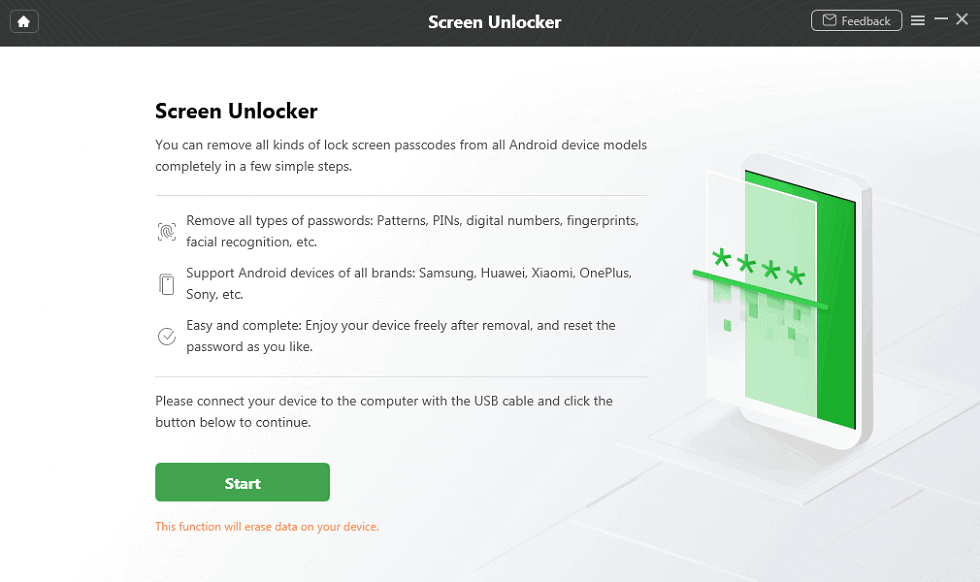
Step 4. Put your Samsung phone into recovery mode and wipe the cache patterns as instructed.
Step 5. Wait for the process to complete, and you'll receive confirmation that the screen lock removal is successful.
Alternatively, if you've enabled Find My Mobile in your Samsung phone settings, you can remotely unlock your device through the Find My Mobile service. Simply sign in to your Samsung account on the Find My Mobile website, select your device, and choose the "Unlock" option. You'll be prompted to enter your Samsung account password, and once confirmed, your device will be unlocked.
Additionally, Google Find My Device offers a similar feature that allows you to erase your device's data and unlock it. Simply log into the Find My Device website with your Google account, select "ERASE DEVICE," and follow the prompts to unlock your Samsung phone with a factory reset.
These 3 methods provide effective ways to let you know how to unlock Samsung phone pattern when you've forgotten the pattern lock, ensuring minimal inconvenience and data loss. Hope you can efficiently solve your problem as you like.
If you've exceeded the pattern unlock attempts, wait for the specified time period, then select "Forgot pattern" and use your Google Account credentials to unlock the device. Alternatively, you can use other methods like Find My Mobile or Android unlocker tools.
If you don't have access to your Google Account, you may still be able to unlock your Samsung phone pattern using methods like Find My Mobile or third-party unlocker tools like DroidKit, which offer alternative unlocking solutions.
Typically, you'll have multiple attempts to unlock the pattern on your Samsung phone. After several failed attempts, you'll be prompted to wait for a specific time period before trying again or use alternative unlocking methods.
Before attempting to unlock your Samsung phone pattern, ensure you have backup copies of important data. Additionally, research the chosen unlocking method thoroughly to understand any potential risks or implications for your device and data.