When you buy a pre-owned iPad, you may get the notification “This iPad is linked to an Apple ID” and you can’t set up this device. This post will help you help out of this problem.

iPad is a touchscreen tablet PC created by Apple inc. Now it has been one of the best-selling Apple products for entrainment, study and work. If you want an iPad, it is always a good idea to buy a secondhand at a cheap rate.
But when you have the iPad and get down to set up your iPad, you may get a notification saying “Activation Lock: This iPad is linked to an Apple ID. Enter the Apple ID and password” and you can’t complete the setup process.If you also experiencing this problem, follow the content below we will help you solve this.
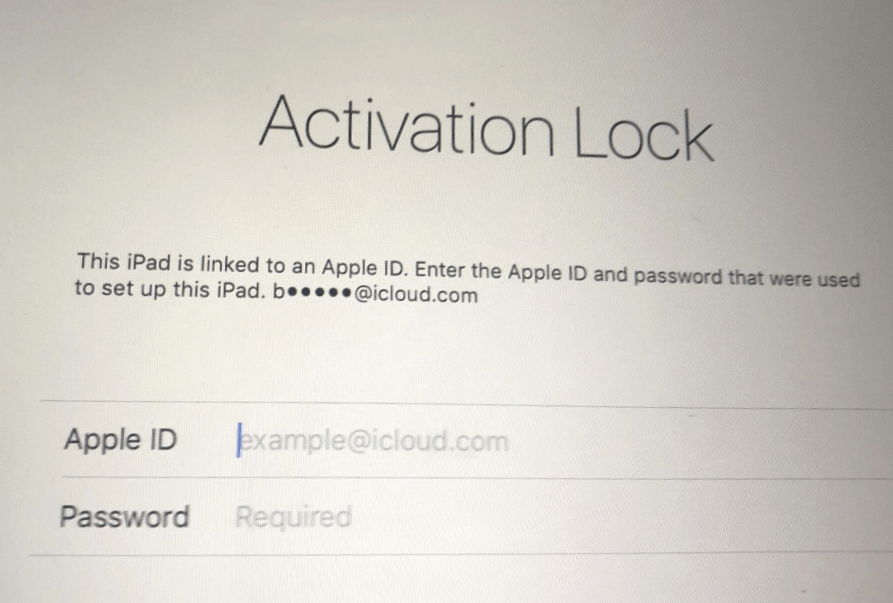
Before you fix this, let us explain why you get this problem. All activated Apple devices are connected to Apple ID/iCloud account. If you have got the This is iPad is linked to an Apple ID” problem, it mean the previous owner doesn’t remove his/her account. So the content of this device is probably erased but it is locked. This feature protects Apple devices from stealing.
Just the methods below, we provide the detailed steps to get you out of the locked iPad from old Apple account problem.
If you can get in contact with the previous owner of this iPad, you can ask the owner to remotely unlink the iPad from Apple ID.
Step 1. The previous owner needs to visit the iCloud site on a computer. Log in the Apple account.
Step 2. Click “Find My” option and click “All Devices”.
Step 3. Choose the iPad that your need to bypass the “this iPad is linked to an Apple ID” problem.
Step 4. Then choose “Remove from Account”. Then this iPad will be unlinked with the Apple ID.
Then this iPad will be unlinked from the previous Apple ID. Now you can sign in with your own Apple account.
As we said above, it is difficult to bypass the Apple ID lock without the previous owner knowing. If you can’t contact the previous owner of the iPad. You can go to Apple Support to ask for help with your invoice or anything proving you own the iPad.
Now you have known how to change Apple ID linked to an iPad. After chaning the account you can enjoy the iPad. If you have an old iPad or iPhone, you may want to migrate everything from old device to this iPad after unlinking.
To perform this task easily, you can rely on a professional iPad data transfer tool - FoneTool. It helps you transfer all local data from a old iPad / iPhone to your iPad, including photos, videos, messages, music, app data, settings, and so on.
In addition, if you want to selectively transfer data from iPad to iPad, FoneTool can also help you. For example, to transfer photo, you can use it to transfer photos from old iPad to computer, and import them to the other device.
You can hit the download button to install this tool.
Step 1. Connect both of your old device and the iPad > Run FoneTool, and choose “Phone Transfer” > Choose “iPhone to iPhone” > click “Start Transfer” button.
Step 2. Make sure the source device and the targeted device are in the right position. If you want to migrate private data, like Health, keychain, you can encrypt the process. Click “Start Transfer” button.
Wait for a while, all the data will be sent to your iPad.
This is how to fix “This iPad is linked to an Apple ID: enter the Apple ID and password”. When selling an iPad, it is important to unlink the device with an Apple account. This operation not only guarantees the use of the new owner but also the data and security account of the previous owner.
After unlinking the iPad from the Apple ID, you can use FoneTool to transfer data from your old iPad to the new iPad.