Discover the seamless method to share your Android location with an iPhone in our guide. Follow simple steps for effortless cross-platform sharing.

Are you wondering how to share your location from your Android smartphone to an iPhone? Whether you're coordinating meetups with friends or need to let family members know where you are, sharing your location can be incredibly useful. In this detailed guide, we'll walk you through the process step-by-step to make sharing your location between Android and iPhone devices hassle-free.
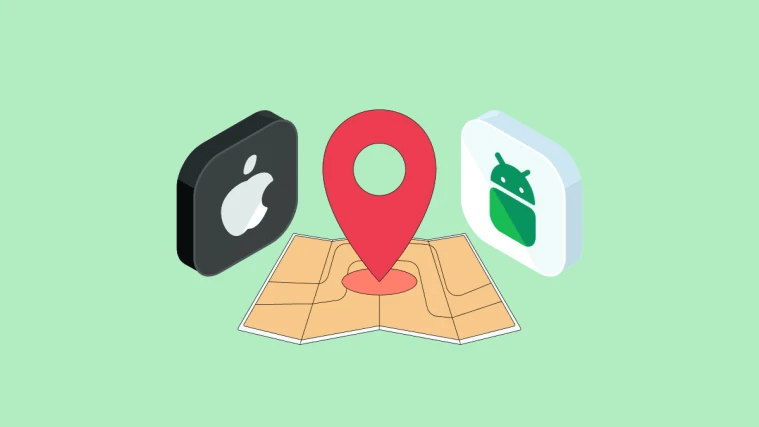
Before we dive into the specifics, let's understand how location sharing typically works between Android and iPhone devices. Android and iPhone use different operating systems (OS) and location-sharing methods, which can sometimes make cross-platform sharing a bit tricky. However, with the right approach, you can easily overcome these challenges and share your location seamlessly.
Here we offer 3 ways for you to easily realize the process.
Google Maps is a versatile navigation app that works across both Android and iOS platforms. Here's how you can use it to share your location from an Android device to an iPhone:
Open Google Maps on your Android device: Launch the Google Maps app from your app drawer.
Find your location: Use the app to locate yourself on the map. You can do this by typing your address in the search bar or manually navigating to your current location.
Share your location: Once you've found your location, tap on the blue dot that represents your current position. This will open a menu with various options.
Select "Share your location": From the menu, choose the "Share your location" option. You'll then be prompted to select how you want to share your location.
Choose the sharing method: Select the method you prefer for sharing your location. You can send it via text message, email, or through other messaging apps installed on your device.
Send the location: After selecting your preferred sharing method, follow the prompts to send your location to the recipient's iPhone.
Alternatively, you can use third-party messaging apps like WhatsApp, Telegram, or Facebook Messenger to share your location between Android and iPhone devices. Here's how:
Open the messaging app: Launch the messaging app of your choice on your Android device.
Start a conversation: Open a conversation with the person you want to share your location with.
Find the location-sharing feature: Look for the location-sharing feature within the messaging app. It's usually represented by a paperclip or attachment icon.
Share your location: Tap on the location-sharing feature and follow the prompts to share your current location with the recipient.
Recipient receives the location: Once you've shared your location, the recipient using an iPhone will receive it as a message or attachment, depending on the app you're using.
There are also dedicated location-sharing apps available on both the Google Play Store and Apple App Store that facilitate cross-platform sharing. These apps offer additional features and customization options for sharing your location. Here's how you can use them:
Download a location-sharing app: Start by downloading a reputable location-sharing app from the Google Play Store on your Android device.
Set up the app: Follow the on-screen instructions to set up the app and grant it the necessary permissions.
Invite the recipient: After setting up the app, invite the recipient to join the platform and connect with you.
Share your location: Once connected, use the app's interface to share your location with the recipient. You can usually do this by tapping on their contact or initiating a location-sharing session.
Recipient receives the location: The recipient using an iPhone will receive your location through the app's messaging system or as a notification, depending on the app's features.
Sharing your location from an Android device to an iPhone is a straightforward process, thanks to various methods and apps available. Whether you prefer using Google Maps, third-party messaging apps, or dedicated location-sharing apps, you can easily ensure that your friends and family know where you are at all times. With our step-by-step guide, you'll be sharing your location across platforms like a pro in no time!