If your iPhone screen zoomed in too much, how can you do to solve the problem? This passage will give you 5 top solutions!

Using the iOS zoom mode makes it easier to read text and view other elements on the iPhone screen. However, when you zoom in on the iPhone screen, have you experienced situations where trying to zoom out and open another app causes it to freeze or continuously zoom out? This issue can make the icons appear much larger than in normal mode, which is very frustrating.
But don’t worry, because this article explains all the causes and solutions for the iPhone screen zoom freezing problem.
Here we offer 5 ways for you to help you easily make it.
You can try to exit the Zoom Mode first to fix the issue. Just double-tap your screen with THREE fingers. The function should be performed within seconds, and your screen might be back to the standard state.
If your iPhone's Home Screen icons are magnified or appear too large, the Zoom feature may be turned on. To turn off Zoom, you can go to Settings > Accessibility > Choose Zoom and tap to turn Zoom off.
Restarting your iPhone can always be useful. Now you can according to your models and try steps which is suitable for you to make it.
For iPhone X or later: Press and hold either volume button and the side button simultaneously until the power-off slider appears > Drag the power-off slider to the right to turn off your device.
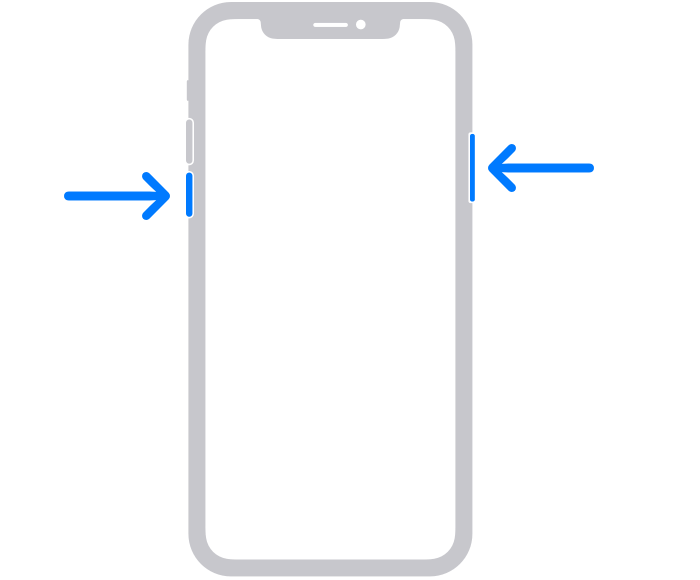
For iPhone 6/7/8 or SE(2nd or 3rd generation): Press and hold the side button until the power-off slider appears on the screen > Drag the slider to the right to power off your iPhone.
For iPhone SE (1st generation), 5, or earlier: Press and hold the top button > When the power-off slider appears, drag the slider to turn off the device.
After that, press and hold the side/top button until you see the Apple logo to turn on your iPhone. And the iPhone screen zoomed in too much issue might be fixed right now.
If all ways above don't work, you can try to exit the Zoom mode with iTunes or Finder from your computer.
Just connect the iPhone to the computer with a USB cable > Tap the Configure Accessibility option from the Summary or General page > Untick the Zoom option and hit OK to solve the problem.
If the issue still exists, there might be some problems in Settings. You can try to reset your iPhone settings to fix it.
Just Open the Settings app on iPhone > Tap General > Choose Transfer or Reset iPhone > Select Reset and tap on Reset All Settings to make it.
When you encounter the issue, there might be some possible reasons behind it.
These are all about why and how to fix iPhone big screen problem. If you need a professional tool to back up your iPhone data, now you can keep on reading to get more details.
Sudden issues on iPhone can often result in data loss. For people who have many important files on iPhone, it's better to back up them in a handy tool. Then FoneTool will be a nice choice.
Unlike iTunes or iCloud, with FoneTool, you can easily back up all iPhone data in one click or selectively back up photos, videos, contacts, etc. as you like.
If you want to try it now, you can download it on your computer and learn from the detailed steps to get how to make it.
Step 1. Connect your iPhone to the PC with a USB cable > If prompts, click Trust on your iPhone to continue.
Step 2. Open FoneTool on your computer > Go to Phone Backup > Full Back > Click Get Started to continue.
Step 3. Check Enable Backup Encryption to encrypt your private data > Choose a storage path from the Backup Storage Path option > Click Start Backup to begin the task.
Once the process is finished, you can go to My Backups and choose Restore to get your iPhone backup to any iOS device even if they are using different Apple IDs.
When you encounter the iPhone screen enlarged issue, what can you do to fix it? Here we offer 5 ways for you to easily make it. If you need to back up your iPhone data to avoid sudden data loss, FoneTool is a right way!