When you encounter iPhone pink screen issue, you can find answers in this detailed article to get how to fix it. And a professional tool is listed here to help you troubleshoot it efficiently.

iPhone 13 pro pink screen.
I use an iPhone 13 pro for two days and my screen turns pink for a few seconds and then reloads. It happens all the time, so I can't use my iPhone. Why my iPhone screen is pink and how do I fix it?
- Question from Apple Community
After using iPhone for some time, many users discover that there is a pink line on iPhone screen or the screen completely turns pink with screen freezing, which impacts the using experience.
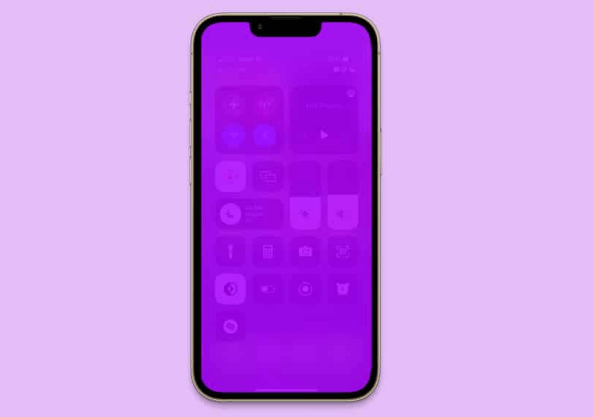
Then you may want to ask: "Why my iPhone screen is pink and how do I fix it"? There are some common reasons.



Now we will give you 6 ways below to fix the issue, and you can get a handy iPhone data management tool to help you solve it.
Force restarting your iPhone might be a useful way.
For iPhone 8 Plus/8/X or later: Press and release the Volume Up button > Press and release the Volume Down button > Press and hold the side button until the Apple logo appears.
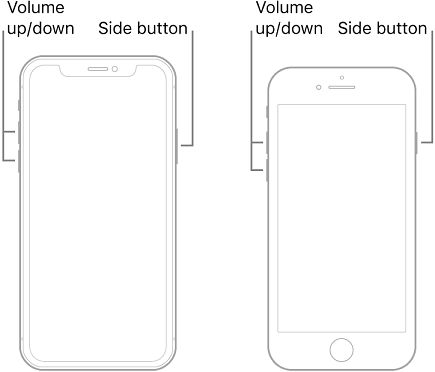
For iPhone 7 Plus or 7: Press and hold the Sleep/Wake and Volume Down buttons simultaneously until the Apple logo appears.
For iPhone 6 or earlier: Press and hold the Home button and Sleep/Wake button at the same time until the Apple logo is displayed on your screen.
If you are using an old system on your iPhone, the issue may occur continually. You should check it first: Go to the Settings > General > About. If it’s an outdated version, then you need to navigate to Settings > Choose General > Software Update to update your device.
Insufficient iPhone storage may lead to screen malfunctions. You can go to Settings > General > Choose iPhone Storage to check how much available space you have on your iPhone. If your iPhone is low on storage, you should delete some files or apps to free up space or use the professional FoneTool to erase private data.
With this all-in-one iPhone data management tool, you can easily erase photos, videos, messages, Safari History, etc. on iPhone. And the deep erase technology allows you to delete targeted data completely, then it can’t be recovered anymore.
Just click the button to download and install FoneTool on your Windows PC, and you can erase iPhone files and data in a few clicks.
Step 1. Launch FoneTool on your PC > Connect your iPhone to the computer with a USB cable.
Step 2. Go to Toolbox > choose Data Eraser.
Step 3. Click Erase private data > Choose Get Started.
Step 4. Tap each icon to check the data that needs to be erased and check Enable Deep Erase Technology if you want them unrecoverable, then click Start Erase.
Sometimes, the issue may be caused by some apps. And you can to do things listed below to check them.
If all ways above have no effect, then you can use FoneTool to perform a factory reset on your iPhone to fix it efficiently.
Before the erasing, FoneTool can also help you fully back up iPhone data like iTunes/iCloud to protect important data. With its fast backup speed, you can successfully back up your iPhone in a very short time.
Fully back up iPhone
Step 1. Launch FoneTool > Connect your iPhone to a computer > If asks, tap Trust on your device.
Step 2. Choose Phone Backup > Click Full Backup followed by Get Started. (You can also choose Selective Backup to back up your photos, videos, music, contacts and messages.)
Step 3. Check Enable Backup Encryption if need. And your data such as Fitness records, Health, and Keychain can be private > Select a storage path to save the backup > Click Start Backup to begin the process.
Reset iPhone to factory settings in seconds
Step 1. Click Toolbox on the main interface > Choose Data Eraser.
Step 2. Click Erase all data and tap Get Started.
Step 3. View and check the instructions on the screen > Tap the Erase Data button to confirm the choice.
Once the process is complete, you can go to Backup History to restore your iPhone data.
If you have tried all ways above, and your iPhone's pink screen issue is not solved, you should take it to an Apple service center. The experts at the service center will be able to diagnose the problem and assist you in fixing it.
After reading this article, hope you can easily fix the iPhone pink screen issue. And in this process, FoneTool can be a good helper for you to back up and erase data. If you have any queries or feedback, please feel free to contact us.