How to fix iPhone keeps asking for Email password in 2025? 7 Best ways are here. In this article, you can find solutions to address iOS always asking for a password.

When using an iPhone, you might come across the problem of iPhone keeps asking for email password. Why is my email asking for a password? This could be due to some reasons, like an incorrect password, or the necessity of adjusting certain settings to enable smooth switching between your device and email server.
Regardless of all the different causes, this article offers a few simple troubleshooting methods that are easy to follow. Let's explore them together!
Below are 7 ways to stop Outlook from asking for password on iPhone. You can try these ways one by one or pick the way you like. Hope you can successfully solve the issues.
Have you changed your Email password? Or did you enter the correct password? If it is for these reasons, then one of the simplest methods is to re-enter the password. Follow the steps to fix iPhone Email keeps asking for password:
Step 1. Go to the Settings app > Swipe down to tap Mail > Select Accounts.
Step 2. Open the account it will ask for your possword > Click Re-enter and add the right password.
After that, Mail will start syncing new emails, and it won’t bother asking for authentication again.
To solve iPhone keeps asking for exchange Email password, you can also delete the email account and then add it again. This trick is simple but effective, below are the steps:
Step 1. Open iPhone Settings > Locate the Mail.
Step 2. Select Accounts and go to the email account settings > Tap on Delete Account.
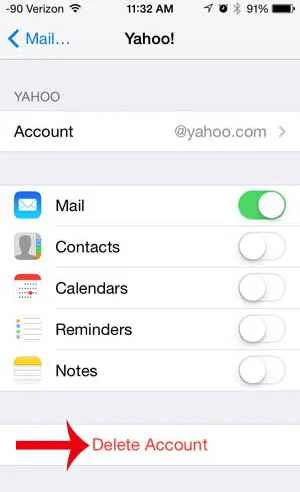
Step 3. Return to the Account menu > Select Add Account.
Step 5. Select your email and sign in.
Is the problem of iPhone not accepting Email password still existing? Now the third approach is worth a try. You can close the Mail toggle temporarily and open it after a few times. Below are the steps about how to do it:
Step 1. Open Settings on iPhone > Find and select the Mail.
Step 2. Tap on Accounts > Choose the email provider bothering you.
Step 3. Turn Mail toggle off > After a while, turn it on.
If you don’t want to use the above methods, you can also try restarting your iPhone to fix iOS enter Email password not working. It can eliminate temporary bugs on the device operating system. And your iPhone no longer bothers with asking for an exchange password. Follow the guide below:
Step 1. Go to Settings > General > Locate Shut Down and tap it.
Step 2. When the Slide to Power Off shows up on the screen > Tap and slide the Power Slider to the right.
Step 3. Wait for a while, reboot your iPhone.
Another useful way to get your Email to stop asking for a password is to delete the app and install it again from the App Store. This method can repair the following minor problems with the original itself. The steps are simple enough: Hold and press on the Mail app icon > Select Remove App > On the pop-up menu, tap Delete App.
Incorrectly adjusting settings on your iPhone can lead to a malfunctioning Mail app that repeatedly prompts for passwords. In such cases, it becomes necessary to reset the settings on your iPhone. To do it by the steps: Navigate to the Settings app > General > Reset > Reset All Settings.
If you install the latest iOS system on our iPhone? If not, this is the last way we recommend you fix iPhone keeps asking for Email password exchange. It can reduce and solve the iOS bugs. Make sure there is a stable network connection and follow the steps:
Step 1. Open Settings > Find and tap General > Click Software Update on the page.
Step 2. If there is a new version > Click Download and Install.
Before you take measures to solve the issue of iPhone keeps asking for Email password, we recommend backing up iPhone to prevent sudden iPhone errors that may cause the Email data loss. Especially when you need to update the iOS system to fix iPhone issues.
FoneTool is the best iOS management software to achieve iPhone backup and transfer. It allows you to back up data from iPhone to iPad/iPhone/PC/external drive. Compared with iCloud and iTunes, FoneTool provides a faster backup speed and a more stable proceed. With the user-friendly interface, you can complete backup data easily and quickly.
Besides, FoneTool also shows powerful features on transferring iPhone to iPad, iPhone to iPhone, or iPad/PC to iPhone. Now download FoneTool and follow the steps to back up iPhone data.
Step 1. Install and open FoneTool > Connect your iPhone to the computer.
Step 2. Tap on Phone Backup on the left > Select Full Backup > Click on Get Started.
Step 3. Check Enable Backup encryption to encrypt your private data > Then set a storage path to save the backup > Click on Start Backup to begin the process.
To fix iPhone keeps asking for Email password, the article covers various potential causes for the problem and offers a comprehensive range of solutions. It suggests checking the accuracy of the entered password as a common culprit. Additionally, you need to reconfigure email account settings, update the iOS version if necessary. By the way, don’t forget to back up your iPhone with FoneTool. It can ensure data safety and you have no worries about losing data.