This article talks about how to solve the iOS spotlight search slow. If your iPhone is experiencing this problem, read the article and find the solutions!

Is anyone else experiencing their iOS Spotlight Search being slow? It's driving me nuts! I'm using an iPhone 12 running iOS 16. Did anyone find a fix for this? Please!
- Question from Reddit
Many iOS users have responded to Spotlight Searches slow on iPhones. Imagine when you desperately need to search for an answer to a question, and it's slow to load, or even the search engine not working. This must be agonizing.
Why does this happen? There could be several reasons that affect the speed of your iPhone Spotlight Search. Including many files on your device, outdated software, excessive indexing, or even a lack of available storage space. But don’t worry, there is some advice to help you.
Here, you will learn 6 easy and effective ways to solve the problem of the iOS Spotlight Search response so slowly. These methods are applicable to iOS 11 / 12 / 13 / 14 / 15, etc. Let’s read!
iOS Spotlight works by getting data from the internet and displaying it on your iPhone. This process requires good network conditions. If you find that non-local search queries take time to show up in a spotlight search, check your Wi-Fi or cellular data to confirm that they are stable and sufficient to support you online.
Another way to save slow Spotlight Search on iPhone is to clear the search history. Every search task needs some space to execute smoothly, and if we can't provide the free space it needs, Spotlight performance drops dramatically. Therefore, you should clear your Spotlight history regularly to ensure the smooth operation of your device.
Here's how to clear Spotlight history:
Step 1. Open Settings > Find and tap Siri & Search.
Step 2. Tap on Siri & Dictation History.
Step 3. Select Delete Siri & Dictation History on the screen.
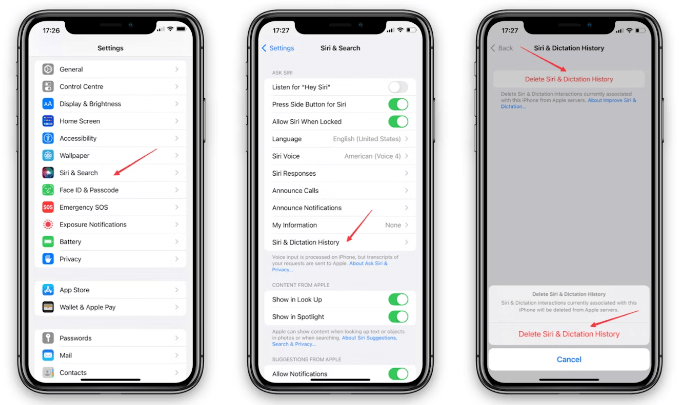
Based on how you use apps, Siri intelligent assistant is able to predict what you might want to do next. For example, when you type your first letter, some related apps will quickly appear on the spotlight search screen. While this is convenient, it can leave the iPhone stuck because it loads too quickly. Which will cause the iOS Spotlight Search slow. Chick the steps to close this function:
Step 1. Navigate to Settings > Tap Siri & Search > Select Suggestions From Apple.
Step 2. Switch these buttons off: Allow Notifications, Show in App Library, Show When Sharing, Show When Listening.
If the iPhone doesn't have enough storage space to perform its work, it will move slowly. So it’s necessary to clean it up once in a while. This way also applies to the spotlight search issue. Follow the steps to release the storage space, and then check if your spotlight search can work at normal speed again.
Step 1. Open Settings > Click General > Tap iPhone Storage to see apps sorted by storage usage.
Step 2. Click on an app and select Offload App.
Step 3. Tap on Delete App to delete the undesired apps and all of their data.
Step 4. For useful apps, you can delete some data on the Documents & Data or Cache.
iOS 14/15/16 Spotlight Search slow? The latest iOS 17 version is released and this moderator corrects many bugs in the iteration. So, if your iPhone is still on iOS 14/15/16, updating it to the latest version is worth trying to fix the Spotlight Search on your iPhone. Follow the guide to do the software update.
Step 1. Open the Settings app > Click on General > Tap on Software Update.
Step 2. When a new update is available, select Download and Install to finish the update process.
Without Data Loss: The Best Way to Back up iOS Device
Before updating iOS, backing up the iPhone data in advance can avoid data loss. Apple officially offers iTunes or iCloud for making backups. But many users are not satisfied with them, because they have slow speed and require strong internet. Are there any other ways to back iPhone?
FoneTool, which is a powerful iOS backup & transfer tool. It allows you to selectively and fully backup iPhone data to PC, or backup iPhone to iPad. If you want to back up iOS data without iCloud/iTunes, FoneTool is one of the best choices for you.
Now, download and install FoneTool to avoid losing data when you update iOS.
Step 1. Connect your iPhone to computer via USB > Run FoneTool.
Step 2. We take full backup as an example: Choose Phone Backup > Mouse over to Full Backup > Click Get Started.
Step 3. Then, you can select Backup encryption to encrypt local backup > Set a backup storage path > Click Start Backup and wait until it finishes.
Once you finish the backup, you can go to Backup History page > Locate the latest iPhone backup > Tap the three-dot and Restore to restore these backups to any iOS devices.
If none of the above methods worked well, then move on to try the fifth method. Restarting your iPhone, it may seem basic but it works in many situations. When you restart the iOS device, you can avoid the issue of iPhone Spotlight Search slow. Below is the guide to do this:
Step 1. Please press and fast release the Volume up button.
Step 2. Next, quickly press and release the Volume down button.
Step 3. Press the Side button, release it until the Apple logo shows up.
After reading this article, hope you can solve the iOS spotlight search slow issue. The above are the 6 useful solutions, you can choose the ways according to your needs. Also, do not forget to back up your iPhone data if you need to update the iOS version or plan to delete data.