When iOS 17 lock screen bugs occur, your music control, Camera app and the weather widget may not function properly. Then you can find answers in this full guide to solve these bugs efficiently.

The release of iOS 17 brings many good experiences for users, such as streamlined sharing with AirDrop, smarter text input features, and new experiences with Journal and StandBy features, among others.
But the update to iOS 17 has also brought many problems, such as the lock screen bugs. When they appear on your iPhone, some features will not function properly.
If you encounter these iOS 17 lock screen not working issues mentioned above, the following methods will help you solve the problem.
If you find the music controls are missing from your iPhone lock screen, then there are 2 ways for you to fix it.
Restarting your phone may help in solving temporary glitches appearing on the iPhone lock screen.
For iPhone X/11/12/13 or later: Press and hold either volume button and the side button simultaneously until the power-off slider appears > Drag the power-off slider to the right to turn off your device.
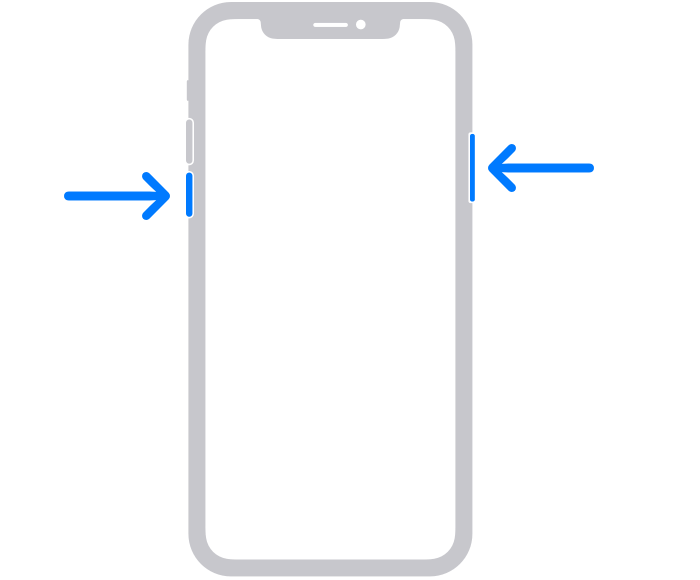
For iPhone 6/7/8 or SE(2nd or 3rd generation): Press and hold the side button until the power-off slider appears on the screen > Drag the slider to the right to power off your iPhone.
For iPhone SE (1st generation), 5, or earlier: Press and hold the top button > When the power-off slider appears, drag the slider to turn off the device.
30 seconds later, press and hold the side/top button until you see the Apple logo to turn on the iPhone.
Step 1. Go to the Settings app on your iPhone > Click on Face ID & Passcode (or Touch ID & Passcode on older devices) > Enter your passcode to confirm your identity > Find and turn off the Today View and Lock Screen Widgets options.
Step 2. Then exit the Settings app and restart your iPhone. After 30 seconds, turn on your device and repeat the actions mentioned in step 1 to enable the options.
Disabling and re-enabling the notifications can help clear any background conflicts and cache issues that might be affecting the lock screen music player: Go to the Settings app > Choose Notifications > Select the music app you are using and turn off the Allow Notifications option.
Then exit the Settings app and go back to the page to enable the option after a while.
If the depth effect within your Camera app can’t function normally on your iPhone, you can follow the instructions below to troubleshoot it.
In this situation, you should make sure the Portrait mode is enabled in the Camera app: Launch the Camera app > switch to the Portrait mode, and capture a photo to check the depth effect.
Sometimes, the issue might be caused by the outdated iOS system, so you need to make sure that your iPhone is running the latest iOS system: Go to the Settings app > General > Choose Software Update to check. If there is any available update, then you can click Download and Install to update the software.
This way also can help you fix other iOS related issues, like iOS 17/16 flashlight not working. If these two ways have no effect for you, then you can try to restart your iPhone as per the instructions mentioned in part 1 to see if the issue fixed.
If you find that the weather widget has disappeared from your lock screen, then you can check the Location Services or launch the Weather app to grant it access to your location.
Just go to the Settings app > Choose Privacy > Click Location Services to see if the Weather app can access. If not, change the settings to Always.
You could also try to delete and reinstall the Weather app to fix the issue. And it’s better to go to the App Store to check if there is a pending update first. If yes. try to update the app. If this action cuts no ice, then you can remove the app to make it.
If you need to manage your iPhone data on a Windows PC, then the user-friendly FoneTool will become your powerful assistant.
Now you can download and install FoneTool on your Windows PC and learn how to transfer data from iPhone to PC. Here we take transferring photos as an example.
Step 1. Connect your iPhone to the PC with a reliable USB cable > If it’s the first time to establish a connection between your iPhone and computer, you may need to tap Trust on your iPhone.
Step 2. Launch FoneTool and choose the Phone Transfer option > Mouse over to iPhone to PC and click Get Started.
Step 3. Click the plus icon > Check the Photos icon and uncheck the others > Preview and select the photos you want to transfer > Tap on OK to continue.
Step 4. Click Transfer Settings to choose the storage path > Select Start Transfer to begin the task.
From this passage, you can know how to fix the iOS 17 lock screen bugs. If you need a useful tool to manage your iPhone data, then FoneTool can help you a lot. Except for the features mentioned above, you can also use FoneTool to back up your WhatsApp when the WhatsApp or WhatsApp Business can’t function properly.