Tired of using the same old ringtones on your iPhone? Our comprehensive guide will show you how to make iPhone ringtones with iTunes and add a personal touch to your phone. Don't miss out!

Setting your favorite songs as ringtones is a common desire. However, for iPhone users, this task cannot be completed directly on the iPhone because the device does not recognize MP3 files as ringtones. The songs need to be converted to M4R files before they can be synced to the iPhone as ringtones.
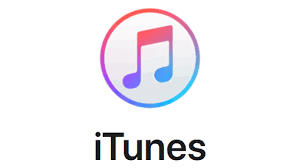
In fact, iTunes can provide a lot of help. So how to make iPhone ringtones with iTunes? The following guide will detail how to use iTunes to make iPhone ringtones. Additionally, this guide will provide a simpler method to create iPhone ringtones and how to transfer ringtones between different devices.
In this part, it provides the step-by-step guide to address the problem of how to set ringtone in iPhone with iTunes.
Step 1. Launch iTunes > Choose the song you want to turn into ringtones > Tap it and then press Get Info to go on.
Step 2. When you view a pop-up window on iTunes > Tap Option > You can set the volume, media kind, start and stop time > After that, tap OK.

Step 3. Click on the song again > Select Create AAC Version, it will be a copy in the iTunes library > Then listen to the AAC version to check it is correct or not.
Step 4. Choose the copy and right click it > Select Show in Windows Explorer > Click Yes to rename it and change the file format into .m4r.
Step 5. Go to File > Tap Add File to Library > Find the files you created and add it to iTunes library.
Step 6. After that, there will be a Tones folder > Connect your iPhone to the computer to sync it with iTunes. If you don’t want to sync music with iTunes, you can go to Part 3 to use an easier way to transfer music from iTunes to iPhone.
Step 7. On iPhone, go to Settings > Sounds > Ringtone to find the custom ring you added from iTunes > Click the ringtones to make a custom ringtone successfully.
After you learn how to make iPhone ringtones with iTunes, if you think it's too complicated to use iTunes to set iPhone ringtones, why not try another simpler way?
FoneTool is a professional application for transferring and creating ringtones. It identifies and captures your favorite ringtones from your computer or iPhone music app, allowing you to easily select your preferred clips to create personalized ringtones. Finally, you can choose to save these ringtones on your computer or directly to your iPhone.
Now, you can download FoneTool and check the below steps to learn how to add ringtone to iPhone without iTunes.
Step 1. Connect iPhone to computer with USB cable > Run FoneTool > Go to Toolbox > Select on Ringtone Maker to continue.
Step 2. Choose From Device to select music you need. (If you want to choose the music files on the computer, you can choose From Computer.)
Step 3. View and choose music on your iPhone > Tap Select.
Step 4. Edit the music according to your needs > The tap on Save to Device to send it to your iPhone directly.
Step 5. After creating and saving the ringtone to your iPhone, you can go to Settings > Sounds & Haptics > Ringtone, to access and use the ringtones to personalize your call and message notifications.
If you also want to transfer any or multiple music files on your computer to iPhone, you can consider using the free iPhone transfer tool - FoneTool, to easily transfer music from PC to iPhone without using iTunes.
Compared to iTunes, FoneTool provides a more straightforward and secure way to add music to your iPhone, and provides the super fast transfer speed. For example, with a stable USB connection between your iPhone and computer, you can transfer more than 1000 songs within 10 minutes.
Here is the guide to use FoneTool to add music from PC to iPhone:
Step 1. Launch FoneTool on your computer > Navigate to Phone Transfer > Choose PC to iPhone > Tap Start Transfer.
Step 2. Click the folder icon > Locate the folder that saves the ringtones on the computer > Choose the songs > Click Open to confirm. (You can also drag and drop needed files to the box.)
Step 3. After that, click Start Transfer to begin.
FoneTool also can help users transfer music iPod to iPad, iPhone, iPod, from iPhone to computer, which helps you easily put your songs in the right place.
That’s all about how to make iPhone ringtones with iTunes. With the detailed guide, you can create the special ringtones and set it on your iPhone. If you like to use an easier way to set the ringtone, then FoneTool is a good choice. Just with an easy click, you can directly import the song into iPhone.
At the same time, it also supports you to quickly transfer all kinds of files between the computer and iPhone, including music, pictures, videos, contacts, etc.