Want to learn how to change your ringtone on Android? Discover the best tips and tricks for changing your ringtone on Android in this comprehensive guide.

Recently, in a recent conversation with friends, the topic of ringtones sparked curiosity about their relevance in today's smartphone era. Ringtone is a novel way to personalize your phone and identify callers without looking at the screen. How to change ringtone on Android?
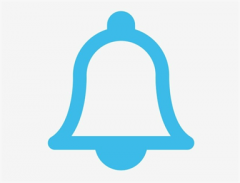
For Android users, the world of custom sounds remains vast and accessible. From quirky ringtones to custom melodies, there's no shortage of options to explore. Whether you're looking for the perfect notification sound or eager to learn how to set a custom ringtone on your Android device, we've got you covered.
If you also want to learn how to make a ringtone on iPhone, you can go to this article - How to Make a Ringtone on iPhone Without/with iTunes
In this section, we'll explore three different methods to solve how to change ringtone on Android device, allowing you to customize your phone's sound according to your preferences.
The most straightforward method involves accessing your device's settings and selecting from the pre-installed ringtone options.
1. Open Settings on your Android phone.
2. Tap "Sound & notification" or "Sound."
3. Select "Ringtone" or "Phone ringtone."
4. Choose a ringtone to select and listen to it.
5. Click "OK" to save your ringtone.
After that, your new ringtone will now be the default ringtone when you receive a call.
This method allows you to assign unique ringtones to specific contacts, enabling you to identify callers without checking your phone.
1. Open the Contacts app on your Android device.
2. Find and select the contact you want to assign a custom ringtone to.
3. Tap on the "Edit" or "More" option (represented by three dots) to edit the contact's details.
4. Look for the "Ringtone" or "Set ringtone" option and tap on it.
You'll be presented with a list of pre-installed ringtones. Select the one you want to assign to the contact, and then tap "Save" or "Done" to confirm your choice.
With this method, you can set any audio file stored on your device as your custom ringtone, offering a personalized touch to your device's sound.
1. Use a file manager app or navigate through your device's storage to find the audio file you wish to use as your ringtone. This could be an MP3, WAV, or other compatible audio format.
2. Once you've located the desired audio file, long-press on it to bring up the options menu.
3. Select "Set as ringtone" or a similar option, depending on your device and file manager app.
Follow any prompts to confirm your choice, and the selected audio file will be set as your default ringtone.
After reading the above content, you already know how to change ringtone on Android. If you want to capture your favorite part of a song as your ringtone, why not try FoneTool this a free download software for PC?
FoneTool is a convenient iPhone ringtone maker for Windows PC. You can easily select your favorite ringtone clips on your computer and save them with simple operations.
You can tap the below button to install FoneTool on your PC and follow the guide to edit your own ringtone.
1. Launch FoneTool> Navigate to the Ringtone option under the Toolbox.
2. Choose your audio source for ringtone creation on your computer > Tap Select from computer to locate your music.
3. Then drag the blue cursor on the page to create the ringtone, or utilize the function keys.
4. Next you should save the ringtone > You can choose either Save to Computer or Save to Device (Connect your devices to the computer).
By the way, if you need to transfer thousands of ringtones from your computer to your iPhone, FoneTool can help you do it all at once. Send 1000+ ringtones can be finished less than 10 minutes. You can go to Phone Transfer > PC to iPhone > Ringtones. And then follow the on-screen guide to perform it.
Besides the desktop of FoneTool, it also has the mobile version - FoneTool for Androd, Which is a powerful and professional data transfer tool. It can simplify the transfer of diverse data, including ringtones, photos, videos, contacts among Android devices. Unlike traditional methods like Bluetooth, FoneTool sets itself apart with its stable and smooth data transfer process.
To transfer ringtones between Android devices using FoneTool, download FoneTool and follow these below steps after installing the app on both devices:
1. Open the FoneTool app on both devices > Make sure that the Wi-Fi option is enabled on both devices.
2. Within FoneTool, navigate to the "Connect Device" option on either device > Select "Connect to Android" > Choose the name of the other device from the list to establish a connection between them.
3. On one Android device, click File Transfer > Go to Files/Music to preview and select ringtones you’d like to transfer > Tap Send to share.
4. On the target Android device, you'll receive a prompt asking you to confirm the incoming transfer > Simply tap "Confirm" to accept and save the transferred ringtones to your device.
The transferred ringtones will be automatically saved to the default folder within the Files app on the target Android phone. You can verify the transfer by checking the designated folder.
By the way, FoneTool also can help you solve how to send Ringtones from iPhone to iPhone.
There are other questions you may want to solve:
Can I use music files as ringtones on my Android device?
Yes, you can use music files stored on your device as ringtones. Simply select the song you want to use, access its options and set it as your ringtone.
Can I add custom ringtones from third-party apps?
There are many third-party apps on the Google Play Store that offer a wide selection of ringtones. Download the ringtone app, choose the ringtone you want and set it as your default ringtone.
Are there any restrictions on adding custom ringtones on Android?
Some Android devices may have file size or format limitations for custom ringtones. Additionally, some carrier device brands may have customization limitations.
That’s all about how to change your ringtone on Android. In the ever-evolving landscape of smartphone technology, the ability to customize a device to our liking is a much-appreciated feature. No matter which method you choose above, the process of changing ringtones on your Android device continues to provide you with a way of personal expression and personality.