Do you know how to unlock Google Find My Device? Find answers in this passage, hope you can solve the problem easily!

Google Find My Device is a tool designed to locate a lost or stolen phone and lock it with a PIN, pattern, or password. However, if you've locked your phone using Find My Device and forgotten the password, you might wonder how to unlock it. This article covers everything you need to know about unlocking Google Find My Device on your phone.
Usually, you can unlock your phone using Google Find My Device with the following steps:
Step 1. Go to Android Device Manager on your computer and sign in with the Google account linked to your locked Android device.
Step 2. Select your device and tap the "Lock" button.
Step 3. Enter a temporary password and tap "Lock" again.
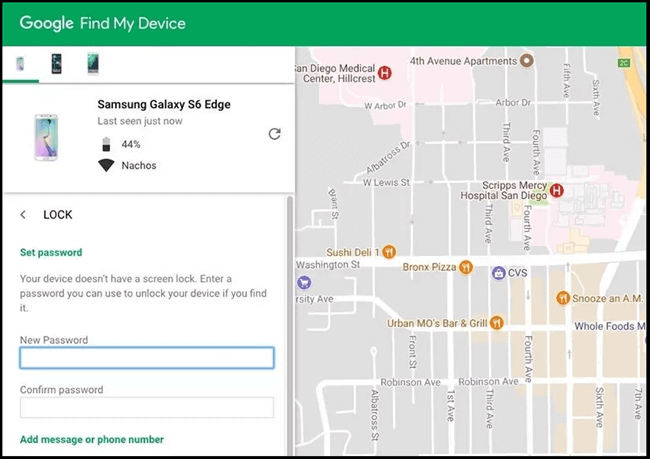
Step 4. Use the temporary password to unlock your Android device.
If your phone is locked by Google Find My Device and you can't unlock it because you forgot your Google account password, you can use an FRP bypass tool like DroidKit. DroidKit's FRP removal tool supports unlocking Samsung, Xiaomi, Redmi, and other Android devices locked by Google Find My Device.
Here's how to unlock Google Find My Device with DroidKit:
Step 1. Launch DroidKit on your PC or Mac, select "FRP Bypass."
Step 2. Connect your locked phone to the computer, press "Start," and choose your Android phone brand.
Step 3. DroidKit will prepare the configuration file automatically. Follow the on-screen instructions to put your device into Recovery Mode.
Step 4. Complete the settings on your phone, including wiping the cache partition.
Step 5. Afterward, your device will restart, and the FRP lock will be bypassed successfully.

If you want to disable Google Find My Device on your smartphone, follow these steps:
Step 1. Navigate to Settings.
Step 2. Tap on "Security and Lock Screen."
Step 3. Find and tap "Find My Device."
Step 4. Toggle off "Find My Device."
Google Find My Device is a feature enabled by default on Android devices. It helps locate, lock, or delete your Android devices remotely, including smartphones, smartwatches, and tablets.
To use Google Find My Device, ensure the following features are activated on your phone:
When using Find My Device, alerts will appear on the tracked device. If you encounter issues, consider updating your Google Account password and enabling two-step verification for added security.
Step 1: To get started, open a new browser tab and go to google.com/android/find. From there, log in to your account.
Step 2: Find My Device will try to unlock your smartphone or tablet. If location services are on, the device's location will appear automatically on the map. Assuming everything is working correctly, you'll see a pin drop indicating the device's location.
Step 3: With Find My Device active, you have three options:
Additionally, you can locate and lock your lost phone from another phone or use your Wear OS watch to ring your lost phone once Google Find My Device is set up.
Find My Device is a valuable feature offered by Android that helps you locate your smartphone online if it's ever lost or misplaced. Additionally, if your Android device is locked, using Google Find My Device to unlock it is a great solution. Moreover, DroidKit offers the capability to unlock any phone password, pattern, PIN, and more. With DroidKit's FRP bypass tool, you can also unlock locked Samsung phones, tablets, Xiaomi, and Redmi devices. Download it for free and give it a try today!