If you face the issue of bottom half of iPhone screen not working after dropping, do not panic, this article will provide 7 ways to help you. Read and fix the iPhone screen unresponsive error right now!

Had a little accident with my iPhone (model: iPhone 12), and now the bottom half of iPhone screen not working after dropping. Any DIY fixes or tips to get it working again? Really don't wanna shell out for repairs if I can avoid it. Help a buddy out, please!
- Question from Apple Community
Dropping your iPhone can be a heart-stopping moment, and unfortunately, it can result in the bottom half of iPhone screen not working. This problem is often attributed to the impact of the fall, which can cause damage to the display or internal components. At the same time, some non-physical factors can cause this problem, such as software issues, touch settings, third-party apps, and so on.
In the next paragraphs, we will provide x ways to fix the iPhone screen not working after a drop. Whether there are physical reasons for this problem or non-physical reasons, you can find the answer. Let’s read it and follow the detailed introduction to restore your device!
To address this problem, there are a few potential solutions you can try. If you want to solve this problem, x ways are here. You can try these solutions one by one, or pick the ways you like.
Sometimes, certain apps will encounter glitches that can cause problems with the iPhone screen. By closing the problematic app and reopening it, you can resolve some temporary conflicts that might be interfering with the functionality of the bottom half of the screen.
You can follow the steps below to fix the bottom half of iPhone screen not working because of a certain app:
Step 1. Swipe up from the bottom of the screen (or double-click the Home button) to access the app switcher.
Step 2. Move left or right to find the problematic app > Swipe the app's preview card up to close it.
Step 3. After that, reopen the app on the home screen.
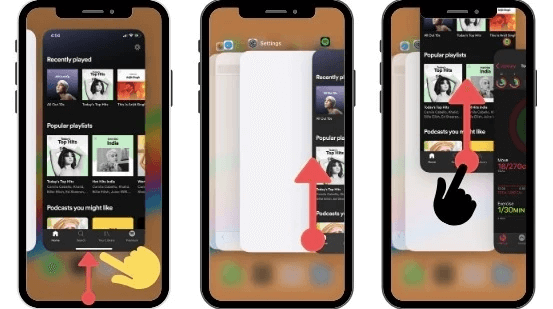
If your iPhone screen is unresponsive at the bottom after a fall, force restarting your iPhone is a second troubleshooting step worth trying. It can help resolve temporary software glitches that may affect touch functionality.
Here is a guide to force restart your iPhone:
Hold both the Volume (+) and Volume (-) buttons at the same time > Release them quickly one by one > Press the Side button until you see the Apple logo appears on the screen.
Freeing up storage space on your iPhone can improve device performance and ensure you have a smooth screen experience. If it weren't for some physical reasons, the full iPhone memory would cause the bottom half of iPhone screen not responding to touch. To check the iPhone space, you can go to Settings > General > Scroll down and select iPhone Storage. Here, you can see a detailed breakdown of files and media types consuming iPhone space.
If your iPhone's memory is seriously low, and you need an easy way to permanently delete iPhone data that you unwanted, FoneTool is a good choice for you.
FoneTool is a professional iPhone data management tool. You can erase all data at once or selectively delete the private data you want to clear. Including deleting iMessages, photos, videos, music, Safari history, contacts, etc. Furthermore, it offers deep erasure technology to delete data permanently, you don't have to worry about the data being restored to take up space on your iPhone.
Now, you can download and install FoneTool on your PC, and follow the steps to fix the bottom half of iPhone screen not working after drop:
Step 1. Connect your iPhone to the Windows PC > Open FoneTool.
Step 2. Locate Toolbox > Select Erase private data > Tap on Get Started.
Step 3. Select icons that you need to delete > And then, click Start Erase.
Next, you can also try changing the 3D Touch functionality on the iPhone. However, it is worth noting that the sensitivity of 3D Touch only adjusts the pressure sensitivity of the touch screen. It will not directly repair the problem of the bottom of the screen not working due to physical damage. Below are the steps about how to change the 3D Touch:
Step 1. Go to Settings > Select General > Tap Accessibility.
Step 2. Choose the 3D Touch > Toggle on or off the 3D Touch.
Step 3. If it is on, you can also change the 3D Touch sensitivity.
The iPhone bottom half of screen not working issue still exist? Try to update the iOS version to the latest. Keeping your iPhone software up to date can resolve known issues and potentially resolve touch-related issues. If you have an outdated iPhone working on your iOS system, you need to go to Settings > General > Select Software Update to update your iPhone.
Restoring the iPhone by using iTunes can solve multiple non-physical damage problems caused by the bottom half of iPhone not working, such as software glitches or malware, etc. in one go. This process will restore the device's software state to factory settings, so be sure to back up important data before proceeding with the restore.
FoneTool is a multi-function iPhone data management tool, in addition to supporting you to permanently delete data from iPhone memory, it also allows you to selectively and fully back up your device. Now, you can follow the steps to fully back up your iPhone before you restore your iPhone with iTunes.
Step 1. Connect your iPhone to the computer > Go to FoneTool > Select Phone Backup > Tap Full Backup > Click Get Started.
Step 2. Check Enable Backup Encryption to protect your privacy data> Set a backup storage path on your PC > Tap on Start Backup.
When you need to restore the backups, you can go to Backup History > Tap Restore dot.
Now, after you prepared the iPhone Backup, check the steps to restore your iPhone with iTunes.
Step 1. Connect the iPhone to your PC > Launch iTunes on your PC > Click the iPhone icon.
Step 2. Select Summary > Tap the Restore Backup button > A pop-up window will show up > Click the Restore button to start the restoration process.
If none of these steps work, the fall likely caused physical damage, such as a damaged screen or loose internal hardware. At this time, we recommend contacting professional Apple Support or visiting an authorized service center for further assistance. They will be able to diagnose and resolve the root cause of the unresponsive bottom screen, also provide professional repair assistance.
In conclusion, if you find yourself facing the issue of the bottom half of iPhone screen not working after drop, it is important to handle the fallen device carefully and seek professional help. You can first use the 7 methods mentioned in the article to repair this problem caused by some non-physical factors. If you find that this problem is caused by physical damage, then please contact professionals for inspection and repair.