Lost important WhatsApp messages? This WhatsApp data recovery guide will tell you how to recover lost WhatsApp messages with or without backup.

With WhatsApp, we can not only send texts, but also share photos, videos, files, and even make voice and video calls. WhatsApp stores a considerable amount of information that is very important to us. However, there are various circumstances that can lead to WhatsApp data loss. That’s why WhatsApp data recovery is a hot topic.
When you lost WhatsApp messages, what can you do to get them back? Usually, there are two options.
● If you backed up your WhatsApp before you lost your data, then you can reinstall WhatsApp and restore that backup. ● If there is no backup or the backup does not contain the messages you need, then you can use one WhatsApp recovery app to scan your device and find the lost messages.
Here in this guide, I’ll show you all the details about WhatsApp data recovery for iPhone and Android, including WhatsApp data recovery without backup. Let’s get it on.
If you have backed up WhatsApp with iCloud in advance, then you restore that backup to get back the lost messages. Let’s learn more about WhatsApp data recovery for iPhone.
1. Go to WhatsApp > Settings > Chats > Chat Backup to check if there is a backup available. If there is, then continue with the following steps. If not, you can go to Part 3 to see how to recover data without backup.
2. Delete WhatsApp and install it again from App Store.
3. Open WhatsApp > Enter your phone number to verify your account.
4. When WhatsApp finds the backup, tap Restore Chat History and wait for the recovery to complete.
5. Tap Next when the recovery is complete.
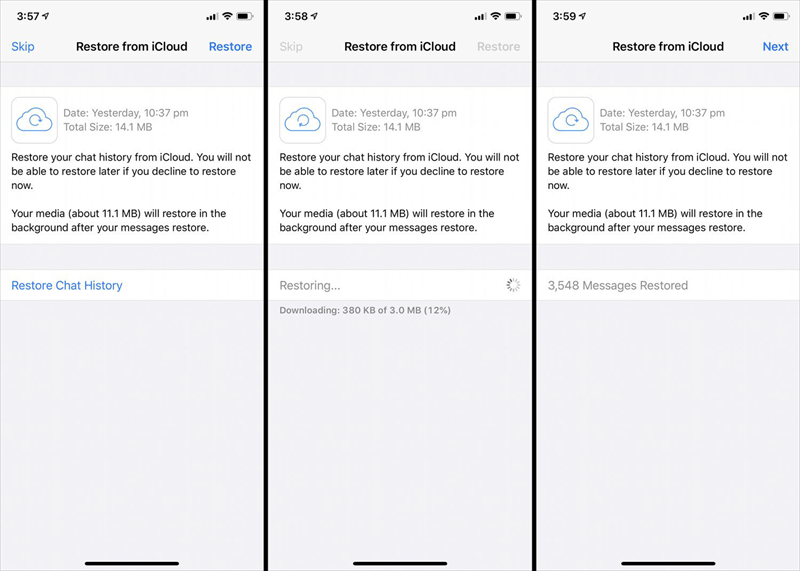
On an Android phone, there are two backup ways. If your WhatsApp is connected to a Google account, then your WhatsApp can be backed to Google Drive. In addition, WhatsApp creates a local backup every day. Read on to learn more about WhatsApp data recovery for Android.
If you have backed up your WhatsApp with Google, then you definitely want to know WhatsApp data recovery from Google Drive.
Before you start, please go to Settings of WhatsApp > Chats > Chat backup to make sure you have a backup available. If there is no backup, you can choose to restore the local backup.
1. Reinstall WhatsApp on your phone.
2. Open WhatsApp and verify your account.
3. When asked, tap Restore to confirm > When it’s complete, tap Next.
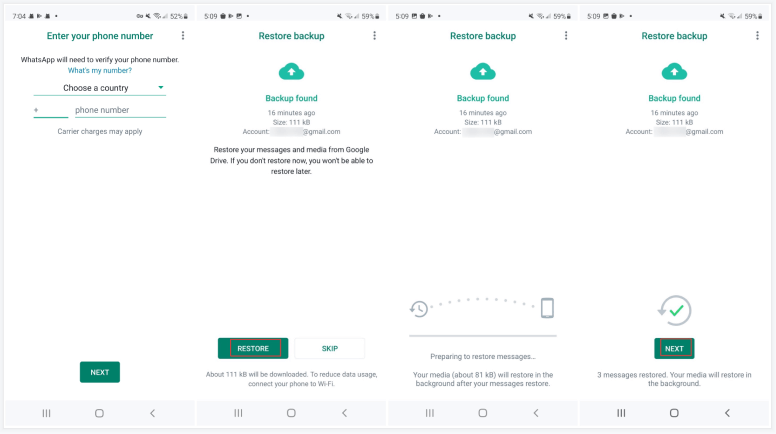
By default, WhatsApp creates a local backup every day at 2:00 AM. If there is no backup in Google Drive or the backup does not contain the messages you need, then you can force WhatsApp to restore a local backup.
Preparation:
? Check if there is a backup. Open the file manager app > go to internal Storage (or SD card) > WhatsApp > Databases. By default, WhatsApp will restore the latest backup named msgstore.db.crypt12. If you want to restore a previous one, you can delete the date in the name.
? Delete WhatsApp backup files in Google Drive. Go to Goole Drive to delete all WhatsApp backups to ensure it will restore the local backup.
After that, you can restore WhatsApp local backup.
1. Delete WhatsApp and reinstall it on your phone.
2. When asked, enter your phone number and tap Next.
3. Tap Restore and wait for the recovery to be completed.
WhatsApp provides the option to backup your messages. In this way, you can restore it whenever you lose your WhatsApp chat. However, what if there is no backup or lost messages before you could make a backup? Fortunately, it’s possible to recover WhatsApp data without backup.
There are many WhatsApp data recovery software that can help you recover deleted or lost WhatsApp chats on iPhone and Android phone, such as FoneTool. This tool will deeply scan your phone to find all lost messages, photos, videos, documents and other files in WhatsApp.
In short, the tool makes WhatsApp data recovery without backup possible, including photos, videos, contacts, documents, and so on from the chat history. Let’s see how to use this tool.
Step 1. Download, install and launch the tool > Connect your iPhone to your PC and make sure the device is connected.
Step 2. Locate Toolbox on the interface > Choose iOS Data Recovery.
Step 3. Check the file icons you want to restore > And click Start Scan to scan the iPhone data.
Step 4. Click the file icon > Preview and select the deleted files you want to recover > Then click Recover to PC to retrieve them to your computer.
This is all about WhatsApp data recovery for iPhone and Android. When you accidentally lost important WhatsApp messages, you can uninstall and reinstall WhatsApp to restore the backup you created before. If there is no backup, you can rely on a data recovery tool to get back the deleted chats. However, most recovery software is not free.