This guide will show you how to recover WhatsApp messages from old phone, including the methods to recover old messages without backup.

You have changed to a new phone and then you find that you need some old WhatsApp messages, in this case, can you recover WhatsApp messages from old phone? Fortunately, the answer is YES. Whether you have a backup or not, there’s a chance to get your old messages back!

If there’s a backup available, then you can reinstall WhatsApp on your old phone or new phone to get the old messages. If there is no backup, then you can use a WhatsApp recovery app to scan the phone and find the messages you need. Just keep reading to learn more about how to recover WhatsApp messages from old phone.
Let's first see how to recover old WhatsApp messages on iPhone. Apple offers 3 backup options to back up your iPhone data, namely iCloud, iCloud Drive and iTunes. If you have ever backed up your WhatsApp, then you can restore the backup to recover WhatsApp messages from old phone to new phone.
You can go to Settings of WhatsApp > Chats > Chat Backup to see if you have a backup. If you have ever backed up your WhatsApp, it will show the time when the backup is completed. You can determine if the backup contains the data you need based on the time.
Here are the steps to recover WhatsApp messages from old phone via iCloud Drive.
1. Uninstall and reinstall WhatsApp.
2. Open WhatsApp > Verify your account.
3. When prompted, tap Restore Chat History > Tap Next when you see XXX Messages Restored and it will restore your media in the background.
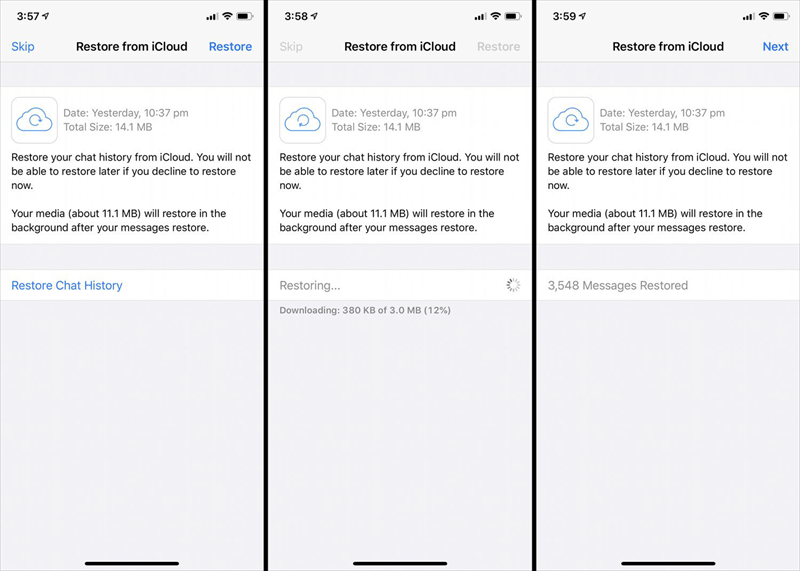
If you have ever backed up your iPhone via iCloud and iTunes, then the backup may include your WhatsApp data. After all, iCloud and iTunes will backup all content and settings on iPhone. In this case, you can recover WhatsApp messages as well as other data from old phone to new phone.
It will erase all content and settings on your new iPhone and restore everything from old phone to new iPhone. Remember backup important data in advance.
Here are the steps to recover WhatsApp messages from old phone via iCloud or iTunes backup.
Some iCloud and iTunes users worry about expensive cloud storage and WhatsApp restore overwriting of old data. We highly recommend that you use a more powerful WhatsApp backup software - FoneTool. This iPhone backup & transfer tool can help you backup WhatsApp data to computer easily without limiting backup data types and storage space.
And restoring WhatsApp data to iPhone will not overwrite the original data. Please download FoneTool and follow the steps below to learn how to backup and restore WhatsApp messages from your old phone.
Step 1. Connect your iPhone to PC, and click WhatsApp Manager > Backup WhatsApp > Get Started.
Step 2. Select the WhatsApp data you need to back up, enable backup encryption and click Start Backup to backup your WhatsApp messages.
Step 3. To restore WhatsApp messages, click Backup History > Select the WhatsApp messages backup >Click the Restore option.
Step 4. Choose the version of WhatsApp message backup, and click Start Restore.
On an Android phone, there are two ways to backup WhatsApp. By default, WhatsApp will create a local backup every day. In addition, you can choose to backup WhatsApp to Google Drive. So you can recover WhatsApp messages from old phone to new phone from local backup or Google Drive.
Preparation
Here are the steps to see deleted messages on WhatApp without any app and recover WhatsApp messages from old phone via local backup/Google Drive.
1. Delete WhatsApp and reinstall it on your phone.
2. Open WhatsApp > Enter your phone number to verify your account.
3. When WhatsApp finds your backup, tap Restore > Tap Next when the restoration is complete.
If you have never backed up WhatsApp or if the backup does not contain the messages you need, then you may want to know how to retrieve WhatsApp messages from old phone without backup. Well, if the old phone is still in your hands, then you can use a WhatsApp data recovery tool to scan the device and find all the old messages.
Most of the data recovery apps are not for free but they do offer a free trial version. Here we take FoneTool as an example to show you how to recover WhatsApp messages from old phone.
1. Open the FoneTool > Connect your iPhone to computer via the USB cable.
2. Click Toolbox > Choose iOS Data Recovery.
3. Check the files icon that you want to recover > Click Start Scan to scan your iPhone data.
4. Click file icon > Then preview and select the deleted files > Tap Recover to PC to retrieve them to your Windows PC.
Here are some frequently asked questions about recovering WhatsApp messages from old phones.
Q: how to recover WhatsApp messages from old phone when my new phone has a different number?
WhatsApp backup can only be restored to the same account. You can apply for a duplicate SIM for that number that is lost. Or you can use a data recovery tool to scan your old phone to find the WhatsApp messages.
Q: how to recover 1 year old WhatsApp messages from old phone?
If you happened to make a backup 1 year ago, then you can restore that backup to get the old messages. Or you can turn to WhatsApp data recovery tool.
Q: how to recover WhatsApp messages from old phone number?
If the old number is still in use, then you can uninstall and reinstall WhatsApp to restore the backup.
Q: how to recover WhatsApp messages from old phone to new phone?
All you have to do is sign in to your WhatsApp account using the same phone number and follow the instructions to restore the backup.
That’s all about how to recover WhatsApp messages from old phone. If you have not changed your phone number, then you can restore WhatsApp to achieve the goal. When there is no backup or you have changed your phone number, you can use a WhatsApp data recovery tool to scan the old phone and find old WhatsApp messages.