This guide will tell you how to see WhatsApp deleted messages by sender on iPhone and Android phone, including the method to see deleted messages without any app.

With WhatsApp, we can easily send texts and share files. It also allows us to delete sent messages. The "Delete for Everyone" feature can save us when we send the wrong message. And you will see "This message was deleted” on your screen. But what if you accidentally delete something very important? So, can you see deleted messages by someone in WhatsApp?
In fact, there are some methods to help you learn how to see WhatsApp deleted messages by sender. Keep reading to read WhatsApp deleted messages by sender on iPhone and Android.
Let’s first learn how to see deleted WhatsApp messages by sender without any app on iPhone and Android. The method varies depending on the operating system of the device.
On an iPhone, there are two ways that can help you see WhatsApp messages deleted by sender without any app.
See WhatsApp deleted messages by sender on iPhone via notification
If you have turned on notification for WhatsApp, then you may see WhatsApp messages deleted by sender via the notification. Although you can't see the full message, it will display enough information to give you an idea of the general content.
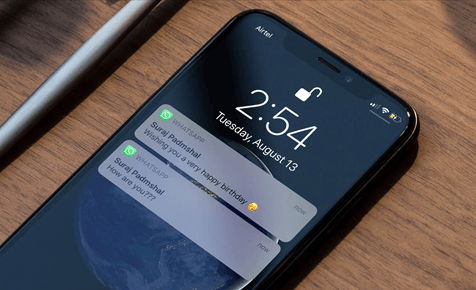
Please be careful when checking the notification. The message will disappear as soon as you tap the notification. You can hold down on the notification to let it display more content of the message.
Recover WhatsApp deleted messages by sender on iPhone via backup
You can also take advantage of the chat backup feature to recover WhatsApp deleted messages by sender. Go to Settings of WhatsApp > Chats > Chat Backup to see if there is a backup available. If you think this backup contains the deleted messages, then you can reinstall WhatsApp to restore that backup.
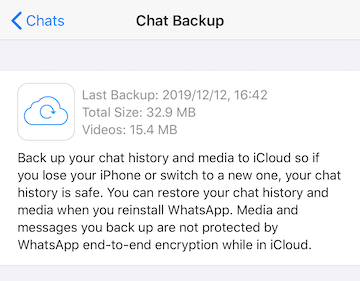
1. Delete and reinstall WhatsApp on your iPhone.
2. Open WhatsApp > Enter your phone number to verify your account.
3. Choose Restore Chat History to restore the backup.
Now let’s start learning how to read messages deleted by sender on WhatsApp without any app on Android phone.
See WhatsApp deleted messages by sender via notification
On an Android phone, you can see WhatsApp deleted messages by sender via the notification. In addition, you can check the notification log if you mistakenly cleared the notification. The notification log will tell you the name of the app, the time the app notified you, and the content of the notification. However, it’s not able to check the media files.
You can add the notification log to the home screen as a widget and check deleted WhatsApp messages: press and hold your finger on the home screen > choose Widgets > select Settings widget and place it to your home screen > open Settings widget and select Notification log to find the deleted messages.
You can also check notification history via Settings app: go to Settings > Apps & Notifications > Notifications > Notification History > turn on Use notification history. After that, you will able to see all future notifications, including WhatsApp messages.
Recover WhatsApp deleted messages by sender via backup
If you have turned on WhatsApp backup, check to see how to see WhatsApp deleted messages by sender on Android phone via the backup.
1. Open WhatsApp > Go to Settings > Chats > Chat backup to make sure you have a backup.
2. Uninstall and reinstall WhatsApp.
3. Open WhatsApp and verify your account.
4. When it finds your backup, tap Restore to confirm.
If you can’t see WhatsApp deleted messages via the notification or the backup, then you may use a WhatsApp recovery app to help you find the deleted messages.
In fact, the deleted messages are not really gone from your phone, they are just marked as free space, waiting to be overwritten by new data. You can stop using your phone and let a WhatsApp recovery app scan your device and find them out.
Here we take AOMEI Data Recovery for iOS as an example to show you how to see WhatsApp deleted messages by sender on iPhone.
1. Download, install and launch the tool on your PC > Connect your phone to computer via the USB cable.
2. Follow the on-screen prompts to connect your phone to the tool and then click Scan Now to start scanning.
3. When the scanning is complete, you can go to the chat to find the deleted messages. If needed, you can Recover them to phone or PC.
The best way to make sure WhatsApp is not lost is to back up your data, and if you are worried about accidentally deleting WhatsApp messages once again, we highly recommend that you use freeware phone tools - FoneTool to backup WhatsApp data from iPhone to PC. You can get your lost backup data back anytime, anywhere, and never worry again.
FoneTool is a professional and free WhatsApp backup and transfer tool for iPhone. It supports you quickly backup WhatsApp data, including messages, documents, note voice, stickers, photos, links, videos, etc. After the backup, you can easily restore the data you need to your target device, even if with the different Apple IDs.
Now check the below steps to recover messages deleted by sender on WhatsApp with FoneTool.
1. Free download and open FoneTool > Connect your iPhone to your computer.
2. In the interface of FoneTool, go to WhatsApp Manager from the left pane > Choose Backup WhatsApp > Tap Get Started.
3. Enable backup encryption and set a storage path > Then tap Start Backup to initiate the backup process.
To restore WhatsApp messages, you can go to Backup History > Select a backup from the list and click the Restore button.
If you want to read deleted WhatsApp messages on compute, please go to Backup History > Choose the targeted WhatsApp backup > Click the View >Then you can see data you want to view and can tap Export to Computer to send the WhatsApp data to your PC.
That’s all about how to see WhatsApp deleted messages by sender on iPhone and Android phone. First of all, you can check the notification if you can find the deleted messages. If you have already clicked on the notification, you can recover the deleted messages via WhatsApp backup or data recovery software.