Want to know the solutions to iPhone 14 front camera freezing? You are right here, this article shows 7 ways to you. After reading, you can fix iPhone 14 front camera not working.

While the iPhone camera is regarded as one of the best, it is not without its issues. Some of you are reporting your iPhone 14 front camera freezing, which diminishes your photography experience. However, this problem is not limited to iOS 16 and can also occur on iOS 17, 15, 14.
”Why is my front camera not working?” There are several potential reasons for the camera freezing, including technical glitches, software bugs, or incorrect settings. In this article, we will provide a range of solutions to help resolve the issue of an iPhone camera freezing.

Below are 7 easy ways to fix iPhone 14 front camera not working, following the detailed guides to solve your problem.
The first way you can fix the iPhone camera freezing problem is to close and re-open the camera app. After you force quitting and relaunching it, the front camera will work again. Here’s how to do it.
Step 1. Tap the home button twice and open the background apps.
Step 2. Swipe up on the Camera app to close it.
Step 3. Wait a few seconds, and then open the camera app again.
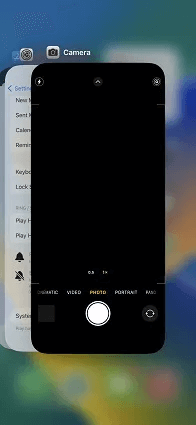
Restarting your iPhone is often a simple and effective method. It can help resolve various issues, including problems with camera freezing on iPhone. After restarting your iPhone, the device is able to refresh its system and clear any temporary glitches that cause the camera app issues.
To restart your iPhone, you can follow these steps:
Step 1. Shut down your iPhone.
Step 2. Next, hold the power button to close the device.
Step 3. Turn on your iPhone by pressing and holding the power button again.
In many cases, the simple restart can deal with the temporary software glitches. However, if the issue persists, you can explore additional solutions in the next content.
Sometimes, the problem is possibly caused by a specific software bug. In such cases, you can check the update on your iPhone. This is not only helpful in solving the camera freezing, but also solves other issues on iOS devices.
Here’s how you can update your iPhone.
Step 1. Navigate to the Settings app on your iPhone > Find and click General > Software Update. Step 2. Then, download the latest version of iOS.
How to Backup Your iPhone
Here we recommend using professional backup software - FoneTool. It can not only backup everything on your iPhone, like contacts, videos, photos, music, and other content, but also allows you to transfer data between iPhone and iPhone, iPhone and PC, iPhone and iPad.
Step 1. Tap the download button below to get FoneTool on Windows > Connect your iPhone to your PC via a USB cable.
Step 2. Open FoneTool, choose Phone Backup > Click Get Started under the Full Backup.
Step 3. Enable Backup Encryption to protect private data, click Backup Storage Path to decide a location to save the backup > And then click Start Backup to start the backup.
The speed of backing up iOS data is fast, once it is finished, you have the option to access the Backup History to view, restore, or delete your iPhone backup. By the way, FoneTool also supports you backup iPad.
If your iOS lacks enough storage space, it can impede the camera's performance as the phone struggles to load content on the screen. To maintain optimal performance, you need to monitor the storage space on your iPhone regularly. Here are steps to help you delete unnecessary files or apps to free up space.
Follow the steps to clear the cache on your iPhone.
Step 1. Open Settings > Click General > Select Storage & iCloud.
Step 2. Tap Manage Storage.
Step 3. Then choose the data under Documents & Data > Slide it to the left and click Delete. You can also delete apps.
Step 4. Choose Edit > And then, tap Delete everything.
It's possible that there could be some configuration-related issues causing problems on your iPhone 14. And reset all settings can reset your camera settings to default, which might help you fix iPhone 14 front camera freezing. Now, reset all settings by the steps.
Step 1. Open the Settings app > Tap General > Scroll down and click Transfer or Reset iPhone.
Step 2. Tap Reset > Choose Reset All Settings.
Step 3. Enter your passcode and click Reset All Settings again to confirm your operation.
After you easily backup your iPhone data with FoneTool, there is another method you can use to solve iPhone camera keeps freezing. By restoring your iOS devices as new. Follow the guides below.
Step 1. Go to Settings app > Click General > Tap Reset.
Step 2. Click Erase All Content and Settings.
Step 3. After that, you can restore your iPhone from FoneTool backup.
If you have tried the aforementioned steps, and none of them have resolved the issue of front camera freezes on iPhone, you can reach out to Apple Support for further assistance. Apple Support has a team of experts who can provide guidance and professional solutions specific to your iDevice.
If your device is no longer covered by warranty, any necessary repairs or replacements recommended by Apple Support may come at a cost. Apple's repair services are generally more expensive compared to third-party repair options.
That’s all about how to fix iPhone 14 front camera freezing. This article provides 7 ways to help you overcome the problems of iPhone camera issues. You can pick them according to your situation. If you need to delete or restore your data, don’t forget to backup your iPhone first.