This guide will tell you how to reset iPhone encrypted backup password. Whether you remember your password or not, you can find a way to do it here.

Forgot iPhone encrypted backup password
My phone has broken, when trying to restore from backup, a prompt message to ''Enter your password for your iPhone backup'' is displayed. I couldn't find any place where I can restore the password.
- Question from Apple Community
To change encrypted iPhone backup password, simply on the "Change Password" button. Input the previously old backup password, and then enter the desired new password you wish to set.
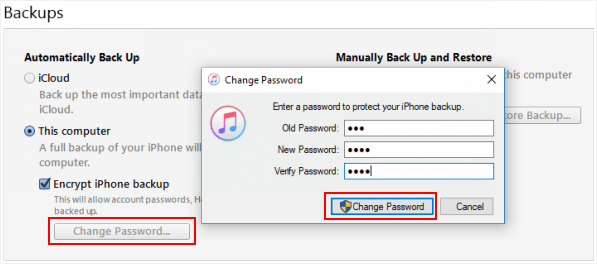
However, what if you have forgotten the old backup password? In the event that you encrypt your iPhone backup using iTunes and happen to forget the password, don't worry. There is a solution to remove encrypt local backup password from iTunes. Just keep reading to see how to reset iPhone encrypted backup password.
When a new backup is created, iTunes automatically encrypts it using the password from the previous backup. However, you have the option to prevent iTunes from encrypting new iPhone backups with the old password by resetting all iPhone settings.
1. Go to Settings app > From there, scroll down and select "General".
2. Locate the "Transfer or Reset iPhone" option and tap on it.
3. Within this menu, you will find the option to reset your iPhone's settings.
4. Proceed by selecting "Reset" and then "Reset All Settings".
5. Enter the passcode of your iPhone. Once entered, tap on "Reset All Settings" once again to confirm the reset to factory default settings.
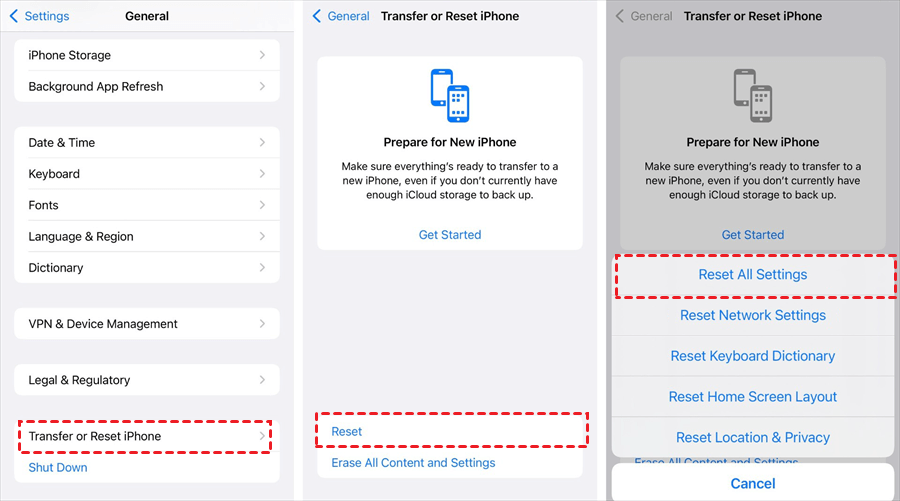
For users who are still using iOS 10 or an earlier version, and are not interested in updating to iOS 11, how to reset iTunes encrypted backup password? There are alternative actions to take.
You can try some tricks to jog your memory about the elusive iTunes backup password, or even guess what it might be. In fact, around 20% of passwords are actually the birth date of the individual who created them. Here are some ideas to consider:
By trying out these different ideas, you just might unlock the mystery of your forgotten iTunes backup password. Good luck!
The task of backing up an iPhone often brings to mind the use of iTunes, as it is Apple's official solution. However, there are multiple alternatives to iTunes for this purpose. Many third-party backup software options exist that can help you accomplish this task efficiently.
Consider using FoneTool as your go-to software solution. With its powerful features, it offers a superior way to manage your backups efficiently.
⭐ Whether you're looking to back up your entire iPhone or just specific files, FoneTool has got you covered. ⭐ An outstanding benefit of this software is the ability to preview each item before proceeding with the backup process. ⭐ Additionally, you can effortlessly set, change, or cancel backup encryption passwords, ensuring the utmost protection for your data. FoneTool gives you complete control over your backups.
You can click the download button to get FoneTool and give it a try.
1. Launch FoneTool and connect your iPhone to the computer using a USB cable.
2. On the left side of the screen, locate and click on "Phone Backup". From the options that appear, choose "Full Backup" to ensure a comprehensive backup of your device.
3. You have the option to enable backup encryption. It's not mandatory, so you can proceed without turning it on if you prefer. When you want to reset iPhone backup encryption password, just click Manage backup password to make it.
4. Afterward, select a suitable location where you want to store the backup. You can choose a specific folder on your computer, an external hard drive, or even a USB flash drive based on your preference and available storage options.
5. Once you've made your selection, simply click on "Start Backup" to initiate the backup process.
If you are a Mac user and have set up a password for your iTunes backup on that specific Mac, it is possible that your computer has stored a record of that password in its keychain. To verify this, you can access the "Keychain Access" application.
1. To launch Keychain Access, simply open Spotlight by pressing Cmd + Space, type "Keychain Access" and press Enter.
2. In the left-hand category sidebar, click on "Passwords".
3. In the top-right corner of the window, there is a search box where you can type in "backup".
4. Double-click on the search results titled iOS Backup or iPhone Backup to view the saved password entries.
5. To reveal the password, check the "Show password" box and it will be displayed.
That’s all about how to reset iPhone encrypted backup password. For those who have upgraded to the latest iOS 11, there is a simple way to eliminate the encrypted iPhone backup by resetting all settings on the iPhone.
However, if you have not made the iOS update, you still have a couple of options. You can either manually attempt various passwords until you unlock the backup or you can opt for a more efficient solution, such as using the reliable FoneTool tool to aid you in backing up your device.