Not enough space in iCloud to backup iPad? This guide will tell you how to backup iPad when iCloud is full.

Not enough space in iCloud to backup iPad
I cannot do the backup, the message says iPad cannot be backed up not enough iCloud storage. How to backup iPad when iCloud is full? I do not want to upgrade the storage plan. Thanks in advance.
- Question from Reddit
Have you encountered the same problem as this user? Trying to backup iPad to iCloud but it says there is not enough storage space. In this case, what can you do to complete the iPad backup? There are three options for you to choose from:
? Upgrade iCloud storage plan
? Free up space in iCloud and iPad
? Back up your iPad in other ways
Upgrade iCloud storage plan
If you enjoy using iCloud, you can go to Settings > your name > iCloud > Manage Account Storage and tap Change Storage Plan to buy more storage space.
Free up space in iCloud and iPad
Delete unnecessary files in iCloud to make more free space: go to Settings > your name > iCloud > Manage Account Storage > Backups > tap your device > delete old backups or turn off any apps you do not want to back up.
Delete unnecessary files on iPad to reduce backup size: remove unused apps, delete unwanted photos/messages/videos, clean caches, etc. This iPad storage full guide shows more details to free up space on iPad.
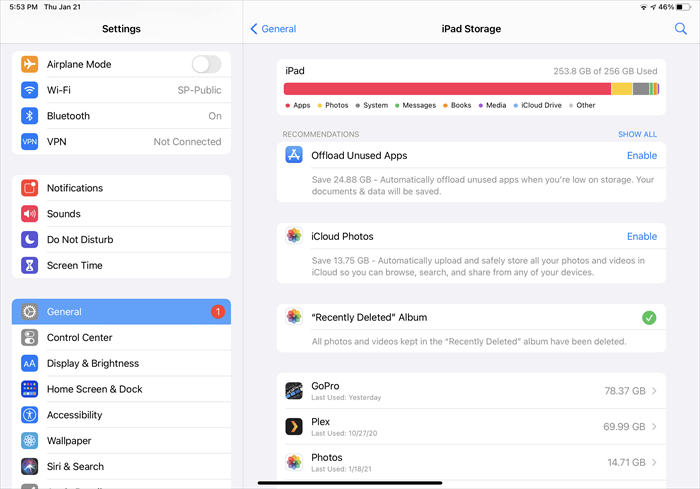
Back up your iPad in other ways
iCloud is not the only option for iPad backup. Why not backup iPad without iCloud? You can choose to backup iPad to computer, external hard drive or USB flash drive. These devices have enough space to save your backups.
When there is not enough space in iCloud to backup iPhone, you can backup your iPad to computer. But if you want to set up new iPad from iCloud backup, you can use the temporary iCloud storage to backup your current iPad. Let’s start to see how to backup iPad when iCloud is full.
Since iOS 15/iPadOS 15, when you buy a new iPhone/iPad, you may have the opportunity to use temporary iCloud storage to back up your old device for data transfer. This backup will not be saved permanently and you will have 21 days to restore the backup to your device.
On your current iPad, go to Settings > General > Transfer or Reset iPad > under Prepare for New iPad, tap Get Started to create an iCloud backup with the temporary storage.
? If you meet any problem, you can go to this iPad not backing up to iCloud guide to find the solution.
Generally, computers have enough space to save all the data on your iPad. In addition, you can also backup iPad to external hard drive or USB flash drive. There is a professional iPhone/iPad data management tool called FoneTool can help you do iPad backup easily.
FoneTool offers many useful features to let you backup your iPad in the way you want:
● Backup all or selected files. It helps you backup the whole iPad or only important data. ● Fast backup speed. With a stable connection, the backup can be done in a few clicks. ● Optional backup location. Save your iPad backup to computer, flash drive, external drive. ● The backup files are readable. You can check your backups on computer at any time. ● No-data-loss restoration. It is possible to restore only the needed files to the iPad.
FoneTool supports all iPad models and works well with all iPadOS versions. You can click the download button to get FoneTool and give it a try.
1. Open FoneTool > Connect your iPad to computer via the cable. (If you want to backup iPad to external hard drive, please plug it in.)
2. Choose Phone Backup > Go to Selective Backup or Full Backup. Here we choose Selective Backup. (If you want to backup everything on your iPad, please choose Full Backup.)
3. Choose the files you want to backup (you can click the icon to preview and select the files you want to backup) > Select a storage path > Finally, click Start Backup.
When the backup is complete, you can go to Backup History to manage your backup, from where you can view, delete or restore the backups.
In addition to data backup, FoneTool also supports data transfer. If needed, you can go to Phone Transfer to transfer data from iPad to computer as backup or transfer old iPad to new iPad in one click.
The traditional way to backup iPad to computer is to use iTunes. However, iTunes only supports full backup but not selective backup. Besides, the backup files are not readable. If you don’t mind, you can follow the steps below to complete the backup.
1. Download iTunes from Apple website or Microsoft Store.
2. Open iTunes and plug in your iPad.
3. After iTunes recognizes your iPad, click the Device tab > choose Summary > select This Computer > click Back Up Now button to make it.
That’s all about how to backup iPad when iCloud is full. When there is not enough space in iCloud to backup iPhone, you can try to free up space in iCloud and reduce the size of the backup. If it still doesn't work, then you can backup your iPad to computer as a workaround.