Read this guide to learn how long to backup iPad to iCloud and how to speed up the backup. In addition, you will also get another quick way to backup your iPad.

How long should it take to backup iPad to iCloud?
I am doing a backup for my iPad Pro 2022 and it’s been stuck for over 2 hours on the backup screen. Is this normal? What can I do to speed up the backup? Thanks in advance.
- Question from Apple Community
Are you in the same situation as this user? Trying to backup iPad to iCloud but the backup never seems to end. Don’t worry! Here in this guide, I’ll tell you how long does it take to backup iPad to iCloud and what you can do to speed up your backup.
It is difficult to give a definite answer to this “how long to backup iPad to iCloud” question. Many factors can affect the iCloud backup process. The time it takes to backup an iPad to iCloud depends on the amount of data you want to backup and the Wi-Fi speed.
● Data amount. The more data that needs to be backed up, the longer it will take for iCloud to back up. ● Internet condition. iCloud backup requires WiFi network. If the Wi-Fi is poor, then it will take more time to upload all the files. ● iPad condition. Some glitches on your device can also cause iCloud backup to stop or even get stuck.
Generally speaking, how long should it take to backup iPad to iCloud? Well, it can take 30 minutes to 2 hours to complete the backup. If there is a lot of data to be backed up and the network is unstable, then the backup process may take many hours.
If it's the first time you back up your iPad to iCloud, then generally you will need to wait for hours or even longer. Then the further backups will be much faster because it only needs to back up the newly added data.
From the above, you can know how long to backup iPad to iCloud. If you have been waiting for a long time or iPad backup to iCloud taking forever, you can try these tips to speed up the backup.
In general, iCloud backs up all the content and settings on your iPad, including some data that doesn't need to be backed up such as caches, old messages/photos, unimportant apps, etc. You can delete some of these unnecessary files to reduce backup size and thus speed up the backup.
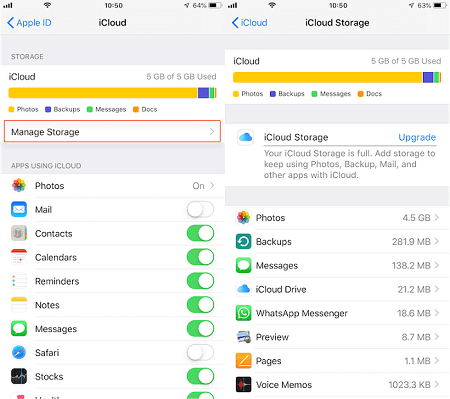
? This iPad storage full guide tells more ways to free up iPad storage space.
iCloud requires a stable network to upload data. The faster the WiFi speed, the faster iCloud uploads data. If you want to finish the iCloud backup quickly, then your iPad needs to be connected to stable and fast WiFi. If you find the WiFi is slow, you can restart the router.
iCloud offers 5GB of free storage space for each user. If the size of the backup exceeds 5GB, the backup will get stuck or even fail. In this case, you can try to reduce iCloud backup size or upgrade the storage plan.
After you know how long to backup iPad to iCloud and the factors that affect the backup, you can try to speed up the backup according to your situation. However, if the Wi-Fi is poor or the files that need to be backed up exceed 5GB, then you still won't be able to complete the backup quickly.
Well, iCloud is not the only solution for iPad backup. Why not backup iPad to computer? The backup is done via the USB cable and the computer has enough space to save the iPad backup.
To quickly back up iPad to computer, you can rely on FoneTool, one professional iPhone/iPad data management tool for Windows. This tool provides two backup modes: Selective Backup and Full Backup. You can backup important files or everything as per your needs.
Let’s see how to use FoneTool to backup iPad to computer.
1. Download, install and launch FoneTool > Connect your iPad to computer via the USB cable.
2. Choose Phone Backup > Go to Selective Backup or Full Backup. Here we choose Full Backup.
3. Enable backup encryption > Select the storage path > Click Start Backup.
When it’s done, you can go to Backup History to check your backup.
FoneTool also supports data transfer. If needed, you can go to Phone Transfer to transfer iPad data to computer or transfer old iPad to new iPad in one click.
That’s all about how long to backup iPad to iCloud. It usually takes 30 minutes to 2 hours to complete the backup, depending on the amount of data and the Wi-Fi speed. If you need to backup a large number of data or Wi-Fi is poor, you can choose to backup iPad to computer as a workaround.