This article will show you how to remove duplicate photos in iOS devices or computers by FoneTool.
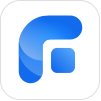
With this function, you can scan and compare photos in iOS devices or computers, and then delete or migrate duplicate photos according to your needs. Please note that for FoneTool free users, only up to 30 duplicate photos can be deleted per day.
Step 1: Click the "Photo Deduplication" function in the "Toolbox" bar.
Step 2: Connect the iOS device and click the "Scan iOS device" button.
Step 3: Specify the shooting time range, and then click the "Start scanning" button to scan and compare the photos taken during this time period.
Step 4: On the matching result page, select the photos, if you click the "Delete" button, you can delete the corresponding photos on the phone. If you click the "Migrate to" button, you can export the selected photos to the specified path on the computer, and then the corresponding photos on the phone will be automatically deleted.
Step 1: Click the "Photo Deduplication" function in the Tools bar in FoneTool Home interface.
Step 2: Click the "Scan Computer" button.
Step 3: Select the folder to be scanned and click the "Start scanning" button.
Step 4: On the matching result page, select the photos. If you click the "Delete" button, the selected photos will be moved to the “DeletePhoto xxx” folder in Recycle Bin. If you click the "Migrate to" button, the selected photos will be moved from the original location to the designated computer path.
Notes: