This article will show you how to make a full backup of your iPhone and how to restore it.
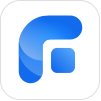
Sometimes you want to make a full backup of your iPhones, such as photos, contacts, call history, text messages, memos, calendars and so on. How to do that? Here are the detailed instructions.
Step 1. Click "Phone Backup", mouse over the "Full Backup" icon and click "Get Started".
The full backup function will backup your photos, contacts, call history, text messages, memos, calendars, Safari (history, bookmarks), applications (data files, preference), system settings. These data will not be backed up:
Contents of iTunes Store, App Store, Apple Music, Apple TV.
PDF, books, audiobooks and other files in Apple Books.
Contents synced from Finder or iTunes, such as imported music, videos and photos.
Data that has been stored in iCloud, such as photos, text messages and contacts in iCloud.
Lock screen password, Face ID and Touch ID settings.
Apple Pay information and settings.
Contents of Mail.
Step 2. You could enable backup encryption to backup private data such as Fitness records, Health and Keychain.
Step 3. Select a storage path to save the backup and click "Start Backup".
Tips:
1. When the backup encryption is enabled during full backup, the backup file will be encrypted with the backup password set by the current iOS device. When using the backup file to restore, you need to enter the backup password.
2. If the backup password of the iOS device is modified, the subsequent backup files will be encrypted with the new backup password, but the previously backed up images will still need the old password to restore.
3. If the backup password of the iOS device is deleted, the subsequent backup files will no longer be encrypted, which means you will not need password for the next backup, but it will not delete password of the previously backed up image.
Step 4. When the backup is complete, you can restore your data when you click "Restore".
Step 5. At this step, you can choose the backup version and target device. Click "Start Restore” to begin the restore progress.
Tips:
1. Restoring the full backup to the target iOS device will overwrite the corresponding data in the target iOS device.
2. Restoring the encrypted full backup to the target iOS device will save the backup password to the target iOS device.
3. To restore the full backup to the target iOS device, the remaining space of the target iOS device is required to be greater than the size of the full backup file.
4. It is supported to restore the backup file of A device to B device, but the full backup of a device with a higher iOS version cannot be restored to a device with a lower iOS version.
5. The data of app will be backed up, but the app itself will not be backed up, so the app needs to be downloaded again after restoration.