WhatsApp backup taking too long on iPhone? This guide will tell you the reason and the solution to the problem.

WhatsApp chat backup iPhone taking too long
I’m trying to backup my WhatsApp chat to iCloud. However, it has been stuck for 2 hours. Why is my WhatsApp chat backup taking so long on iPhone? How can I make WhatsApp backup faster on iPhone? Please help!
- Question from Apple Community
On an iPhone, backing up WhatsApp messages to iCloud is easy. We can tap the Back Up Now button to create a backup at any time. In addition, we can set automatic backup. However, sometimes the backup does not work as we expected. “WhatsApp backup taking too long iPhone” is one of the common problems.
If you have also encountered this problem, don’t be too worried! This guide will tell you why is WhatsApp backup taking so long on iPhone and how to speed up the backup. In addition, you will also get another way to backup WhatsApp to computer so you can view the backup files easily.
Many factors can affect the WhatsApp backup. Here are the common causes of “WhatsApp iCloud backup taking too long” problem.
● A large amount of data needs to be backed up. If this is your first backup, it will take a long time to upload all the data. ● Internet condition is bad. WhatsApp backup requires stable WiFi to work. If the Wi-Fi is poor, then it will take more time to upload your files. ● iCloud server is down. There may be a problem with Apple's servers, so the data cannot be uploaded to iCloud. ● Not enough iCloud storage. There is not enough storage space to store all your WhatsApp messages so the backup is stuck. ● Unknown errors on iPhone. Chances are that some minor glitches on your iPhone cause the WhatsApp backup too long issue.
How long does it take to backup WhatsApp on iPhone?
Usually, the whole process will take a few minutes, depending on the backup size and Internet connection. If there is a lot of data and the network is slow, then it will take longer. A full WhatsApp backup can even take several hours to complete.
When you find WhatsApp backup taking too long on iPhone, you may be wondering: How can I speed up my WhatsApp chat backup? Well, here are some methods that can help you troubleshoot the problem and get WhatsApp working again.
WhatsApp backup will only work when the server is working well, otherwise, you will meet the WhatsApp iCloud backup taking too long problem. You can go to https://www.apple.com/support/systemstatus to check the status of iCloud server.
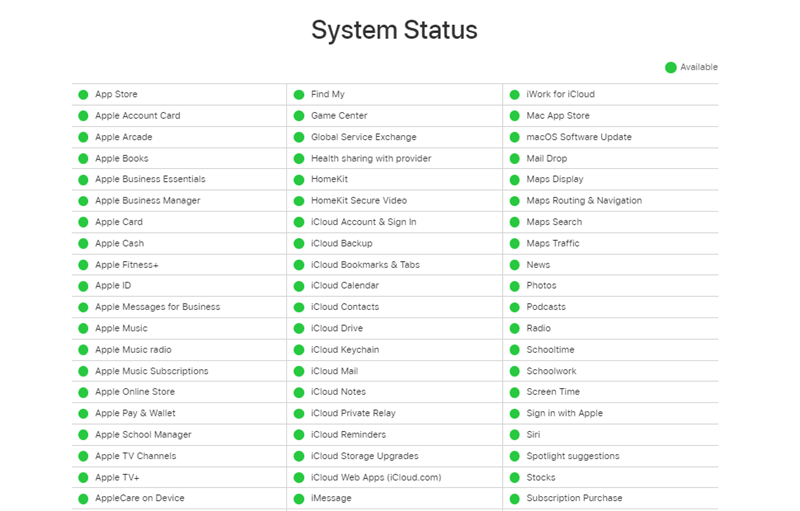
If the circle next to iCloud Backup is not green, then it means there is some problem with iCloud. In this case, you should wait for Apple to fix the problem and backup WhatsApp when the server is active.
iCloud relies on Wi-Fi to upload your WhatsApp data. The faster the WiFi speed, the faster iCloud uploads data. The key to successfully backing up WhatsApp is a stable Internet connection. When you find WhatsApp backup taking too long on iPhone, you can reset Network Settings to troubleshoot connection problems.
Go to Settings > General > Transfer or Reset iPhone > Reset > Tap Reset Network Settings > Enter your passcode to confirm.
It will delete Wi-Fi passwords and Bluetooth-paired devices. Therefore, you need to re-enter Wi-Fi passcodes and reconnect your AirPods.
Some users say they have solved the problem by turning WhatsApp iCloud backup on and off. You can give it a try. Go to Settings > [your name] > iCloud > Turn off WhatsApp > Turn it on again after a few seconds.
WhatsApp backup taking too long on iPhone problem will occur due to insufficient storage. iCloud only offers each user 5 GB of free storage space and it is easy to run out of. You can go to Settings > [your name] > iCloud to check the available storage.
If you do not have enough space, you can tap Manage Account Storage to delete unwanted files from iCloud or upgrade the storage plan. In addition, you can also delete some unimportant messages in WhatsApp to reduce the backup size.
Force Restart can come in handy every time when you meet any iOS issue on iPhone. It can help eliminate any random glitches that may cause the WhatsApp iCloud backup taking too long problem.
● Force restart iPhone 8 and later with Face ID:
Quickly press and release the Volume Up button > Quickly press and release the Volume Down button > Press and hold the Side/Power button until the Apple logo appears.
● Force restart iPhone 7/7 Plus:
Press and hold the Top button and Volume Down button together > Release both buttons when the Apple logo appears.
● Force restart iPhone 6s, SE and earlier with Home button:
Hold down the Home button and the Top (or Side) button at the same time > Release both buttons when the Apple logo appears.
WhatsApp backup taking too long on iPhone problem may be caused by an outdated version of the application. You can go to App Store to install the latest version of WhatsApp. By the way, you can also consider updating the iOS to the latest version to get rid of any unknown bugs.
Another way to fix WhatsApp backup taking too long on iPhone is to delete the previous backup. Chances are there is a problem with the previous backup so the backup could not be completed. Go to Settings > [your name] > iCloud > Manage Storage > Select WhatsApp Messenger and tap Delete Data.
When you meet WhatsApp backup taking too long on iPhone issue, you can try to figure out what exactly causes the problem. However, what if all the possible fixes don’t work? In this case, you can turn to third-party WhatsApp backup tools such as FoneTool.
● The tool can help you backup all WhatsApp data, including messages, photos, videos, documents, stickers, or any other app-related details. ● Your WhatsApp will be backed up to computer via the USB cable. So you don’t have to worry about the storage space and the backup will not be affected by the internet. ● The backup files are readable. You can check the backup files at any time. If needed, you can recover the backup to your iPhone or restore the backup to any other iPhone.
Here are the steps to backup WhatsApp using FoneTool.
1. Download, install and launch FoneTool > Connect your iPhone to computer via USB cable.
2. Click WhatsApp Manager > Go to Backup WhatsApp and click Get Started.
3. Enable backup encryption > Select the storage path > Click Start Backup.
4. When the backup is complete, you can click the View icon to check the backup files.
If you're facing WhatsApp Business not working on iPhone or any other iOS issues, FoneTool offers a solution through its iOS System Repair feature. To resolve these problems, follow these steps:
Many factors can cause WhatsApp backup taking too long on iPhone problem. Therefore, it may take some patience and time to resolve this issue. If you still cannot backup WhatsApp to iCloud, you can choose to backup WhatsApp to computer as a workaround. It may be a good choice if you want to check the details of your backup.