Twitter not working on your iPhone? You may need this guide to know possible causes behind this, as well as workable solutions to solve the issue.

X, formerly known as Twitter, has undergone numerous updates since its acquisition by Elon Musk, aiming to create a new 'everything' app. However, these changes have led to issues where Twitter is not functioning correctly on iPhone/iPad.
If you're experiencing a similar problem, don't fret! In this guide, we'll demonstrate several straightforward methods to restore the functionality of Twitter on your iPhone15/14/13.
Several factors could contribute to Twitter not functioning correctly on your iPhone 15, 14, or 13. and the following are some of the common causes to the issue Twitter app not working on iPhone.
⛔ Outdated App Version Using an outdated version of the Twitter app might cause incompatibility issues with the iOS version on your iPhone.
⛔ Poor Network Connection Weak or unstable internet connectivity can lead to Twitter not loading properly or showing errors.
⛔ Software Glitches or Bugs Software-related issues, such as corrupt app data or conflicts within the app or iOS, can result in Twitter malfunctioning.
⛔ Insufficient Storage If your iPhone has limited storage, it might impact the app's performance, causing Twitter not to work correctly.
⛔ Background Processes or Apps Other running background processes or apps might interfere with Twitter's functionality.
Here are some solutions you can try when you find Twitter not working on iPhone. Try them one after another until your issue gets fixed.
Frequently, temporary software glitches in certain apps can lead to malfunctions. Fortunately, these glitches can often be easily resolved by force quitting and relaunching the app, as outlined below.
Swipe up from the bottom of your Home Screen to go to the App Switcher > Swipe up on the Twitter (X) app to close it.
If you can open the Twitter app but can't access your feed, it is suggested to check your internet connection. Twitter, like other apps, requires a stable connection. Do a quick internet speed test on your iPhone. If the test fails, try refreshing your network connection by turning on and off Airplane Mode from Control Center.
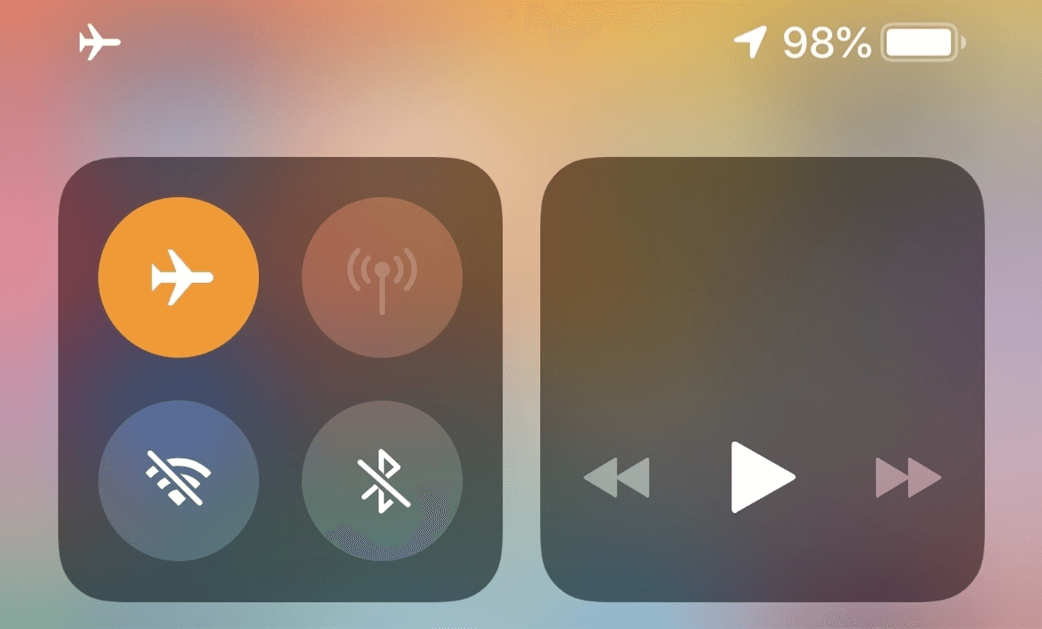
Further solution: Reset network settings If there are some issues with your network settings, they could prevent Twitter from connecting to the internet. In such cases, you’ll need to reset the network settings. Here are the steps you can follow.
Go to your iPhone Settings app > Tap General >Tap Transfer or Reset iPhone > Reset > Choose Reset Network Settings.
Usually, simply relaunching the app and checking the internet can resolve the issues. If they don’t work, consider restarting your iPhone. This action powers down your device and can clear out software glitches that might be causing app malfunctions.
• iPhone 8 and later: Press and quickly release the Volume + button > Perform the same operation on the Volume - button > Press the Side button and release when you see the Apple logo. • iPhone 7/7 Plus: Press and hold both the Volume - button and the Power button > Release both buttons when the Apple logo appears. • iPhone 6s or earlier: Press both the Power button and the Home button for seconds > Release both buttons when the Apple logo appears.
Unresolved software glitches in the Twitter app or iPhone operating system might hinder its performance. The most reliable solution is to update both the app and iOS to the latest version.
Check for Twitter update Open the App Store app > Tap your profile picture in the top right corner > Scroll down and check if an update for Twitter (X) is available.
Check for iOS update Go to your iPhone Settings app > General > Software Update and then clicking Download and Install.
Problems with your Twitter login credentials might hinder the app's functionality. If you suspect this is the cause, try logging out and then logging back in to see if it resolves the issue.
Step 1. Open Twitter (X) > Tap your profile in the top left.
Step 2. Tap Settings and Support > Choose Settings and privacy.
Step 3. Choose Your account > Click Account information > Tap Log out.
Twitter's Data Saver feature is designed to reduce data consumption. Yet, at times, this feature might block certain items from loading on your feed. Consider turning off this feature to check if it resolves the issue.
Step 1. Go to the Twitter (X) app > Tap your profile > Tap Settings and Support.
Step 2. Go to Settings and privacy > Go to Accessibility, display, and languages > Data usage > Toggle off Data Saver.
VPNs provide a way to safeguard your data and online presence, but they can lead to network latency that might disrupt Twitter's functionality. It's recommended to disable the VPN on your iPhone or iPad before using Twitter to avoid potential malfunctions.
• If you’ve configured a VPN manually, go to Settings > Toggle off VPN.
• If you use any other VPN service, open the VPN app > Tap Disconnect.
Frequently, persistent bugs within Twitter (X) can hinder its functionality on your iPhone or iPad. If you suspect this is the cause, attempt accessing Twitter's web version through Safari or any other available third-party web browsers on your device.
Issues with Twitter not working on iPhone 15, 14, or 13 models can hinder the app's functionality, causing it not to load, crash, or perform poorly. Understanding potential causes is crucial.
By implementing various fixes in this guide, hope you can often restore Twitter's functionality. However, if the problem persists, reaching out to Twitter Support or Apple Assistance for additional assistance and guidance can help in resolving the issue.