iPhone clock disappeared on lock screen suddenly? Don’t worry, this article provides 8 ways to help you learn how to fix the clock not showing on your iPhone.

After updating my iPhone 13 to iOS 17, the iPhone clock disappeared on lock screen. Need to unlock the phone to check the time. Is there any solution to fix this problem on iPhone?
- Question from Apple Community
In our busy daily lives, we often rely on our iPhones to keep track of time. However, you may have recently encountered an issue: The clock disappeared on iPhone's lock screen. This can be quite frustrating, as having the convenience of checking the time right on the lock screen is something we've grown accustomed to.
Why isn't my clock showing on lock screen? There are some reasons, like clock settings issues, software bugs, system or app glitches, etc. But fear not, as we're here to provide you with the solution to fix this problem right away.
Before you look for and try various methods to solve iPhone clock disappeared on lock screen, in order to avoid unnecessary troubles, such as the loss of iPhone data caused by improper operation, you'd better back up your iPhone first. Here we recommend a practical iOS backup tool - FoneTool.
FoneTool is committed to ensuring data security, it allows you to fully back up iPhone with a few simple clicks. You can also preview and selectively back up photos, music, videos, contacts, messages, etc. From iPhone to iPhone/iPad/PC, or other external drives. It means that you can expand the backup capacity effectively.
Besides, its wide compatibility supports different iPhone models, including the latest iPhone, iPad, and iPod. Now, download FoneTool and follow the steps to fully back up your iPhone to PC quickly and easily.
Step 1. Open FoneTool on the PC > Connect your iPhone to the computer via USB.
Step 2. Go to Phone Backup > Tap Full Backup > Click Get Started.
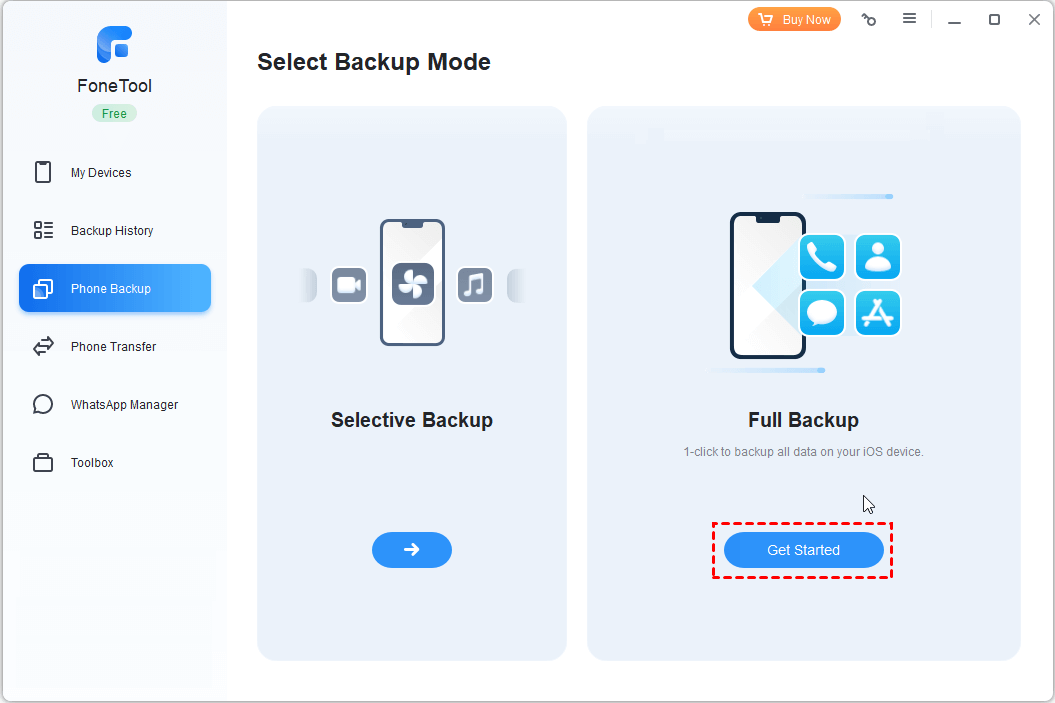
Step 3. Check Enable Backup Encryption if you need > Then set a storage path to download the backups > Tap Start Backup to begin the process.
Now, you can do the following solutions without worries.
After you fully back up your iPhone data, there are 8 effective ways to help you solve the time faded on your iPhone lock screen. Let’s take a look and choose the way you like!
To fix the iPhone clock app disappeared on lock screen issue, the first method is to manage and change the display scaling. Here are the steps:
Step 1. Go to Settings > Locate Display.
Step 2. Tap View > Click Standard if it is set on Zoomed.
Step 3. If it is already on Standard > Change it to Zoomed and wait for a while.
Step 4. After that, remove it back to Standard.
Another simple trick is to swipe from top to bottom when the screen is locked. You can repeat this process and check again later to see if the problem is resolved. If the problem is still not solved, let’s take a look at the next method.
Sometimes, resetting all settings on your device can be helpful in resolving certain software-related issues, including problems with the lock screen or clock display. It will lose any personalized configurations and preferences, but won't delete any data. Below are the steps:
Step 1. Go to Settings on your iPhone > Tap on General.
Step 2. Click Reset > Choose Reset All Settings and follow the screen instructions.
You can also use FoneTool to help you default settings without losing data. Just go to Toolbox > iOS System Repair > Choose Reset Device > Then select Standard reset model.
You can also try resetting your location and privacy settings. This method will reset all of your iPhone's location and privacy settings to default. The steps are similar to Way 3: Open Settings > General > Locate Transfer or Reset iPhone > Tap on Reset > Choose Reset Location & Privacy.
To the question of “my alarm clock app disappeared from iPhone”, deleting and recreating a new clock can be useful. It helps you resolve some underlying software issues that were preventing iPhone from displaying on the lock screen. There is the guide.
Step 1. How to delete an old problematic clock:
Step 2. How to create a new clock:
Restarting your iPhone can help refresh its system processes and clear any temporary glitches that may be affecting the alarm or clock feature. For different models, you can follow the different steps.
For iPhone X/11/12/13 or later: Press and hold both Volume buttonand the Side button at the same time > When you see the power-off slider, remove the power-off slider to the right to turn off your device.
For iPhone 6/7/8 or SE: Press and hold the Side button until the power-off slider shows up > Toggle the slider to the right to power off the iPhone.
For iPhone SE (1st generation), 5, or earlier: Press and hold the top button > Drag the slider to turn off the device when the power-off slider appears on the screen.
After that, You can turn on your iPhone: Press and hold the side/top button until the Apple logo appears.
If the problem still persists, then you can reset the iPhone to factory settings to fix it. The aforementioned FoneTool not only helps you back up or transfer your iPhone data at super fast speeds, but now it can also erase all iPhone data with just one click. Check the steps to reset your iPhone by FoneTool.
Step 1. On the interface of FoneTool, tap on Toolbox > Select Data Eraser.
Step 2. Choose Erase all data > Click Get Started. If you only want to delete Safari history, documents, or other data on iPhone, you can also choose Erase private data to complete the process.
Step 3. Follow the instructions on the screen > Click the Erase Data to start.
After the erasing, the issue will be solved. Then you can go to Backup History, and locate the Restore button to restore the iPhone backup.
After you have tried the solutions mentioned earlier, if you are still experiencing issues with the clock app disappeared on iPhone screen, reach out to Apple Support. Apple Support is equipped to handle a wide range of issues, and it can provide you with specialized assistance tailored to your device.
This article describes how to solve the iPhone clock disappeared on lock screen issue. Common troubleshooting steps include resetting lock screen settings, restarting the iPhone, or recreating a new clock. If the issue persists, factory resetting your devices or contacting Apple Support are recommended options.
By the way, remember to back up your device before making any changes. You can let the professional iOS management tool - FoneTool help you. It not only supports you in making an iPhone backup, but also allows you to transfer and erase iPhone data.