This guide will show you how to save WhatsApp photos to gallery. You can choose to manually save selected photos or have it automatically save all received photos.

WhatsApp is probably the most popular messaging app that we all use. It not only lets us send text messages but also images, videos, documents, etc. When you receive important or funny images, you may want to save them to gallery so you can view them later. After all, it’s kind of inconvenient to view images or videos in WhatsApp.
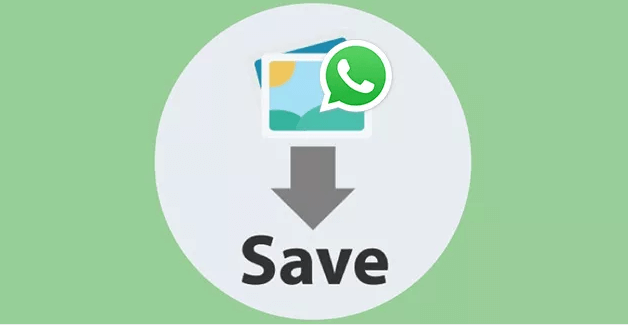
Can you transfer photos from WhatsApp to gallery? Fortunately, the answer is YES! We can take the help of Gallery/Photos app to enjoy them in their full glory. Here in this guide, I’ll show you how to save WhatsApp photos to gallery on Android phone and iPhone. You can choose to manually save photos or let it automatically save all photos. Just keep reading to get all the details.
Usually, the automatic photo download feature will be enabled when you first install WhatsApp. Maybe you have turned it off for some reason. In this case, how to transfer photos from WhatsaApp to gallery automatically or how to save selected photos? Here’s the answer.
To manually save WhatsApp photos to gallery, you can take advantage of Google Photos, file explorer app or email.
1. Go to the chat with the photos you want to save.
2. Choose the photo and tap the three-dots icon > Tap Share.
3. Choose to save the image via file explorer app, upload the image Google Photos, or choose one mail application.
If you want to know how to automatically save WhatsApp photos to gallery on Android, follow the steps to turn on the auto-save function.
1. Open your WhatsApp > Tap the three-dots icon.
2. Choose Settings > Select Chats > Turn on Media Visibility to allow the downloaded pictures to be shown in your gallery.
3. After that, go to Data and storage usage > Find Media-auto download> Choose to use mobile data or Wi-Fi to download images.
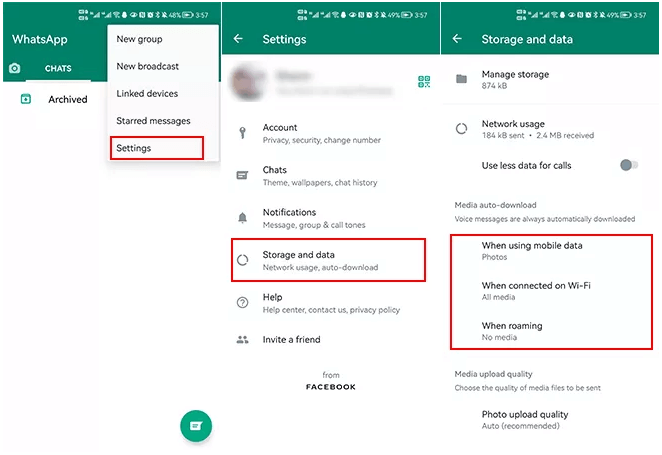
In this way, a folder called “WhatsApp Images” will appear in the gallery. You can open that folder to view all the images and videos download from WhatsApp. If you do not want to save images from some chats to gallery, you can go to the chat to turn off the Media Visibility feature.
Let’s start to see how to save WhatsApp to gallery on iPhone. Whether you want to save selected all images, you first need to give WhatsApp permission to access the Photos App.
Go to Settings app > Tap Privacy > Choose Photos >Select WhatsApp > Tap Read and Write. In iOS 14 and later, you should choose All Photos.
If you want to save one or two images in WhatsApp, follow the steps below to make it.
Open WhatsApp > Go to the chat with the images you want to save > Tap and hold on the image > Tap Save option. Or you can open the image > Tap the Share button in the lower left corner > Tap Save option.
You can also have it automatically save photos and videos you receive to your camera roll. Open WhatsApp > Go to Settings > Tap Chats > Turn on Save to Camera Roll. The downloaded images can be found in My Albums category of the Photos app.
Can’t find download images on your phone? You can go to this WhatsApp images not showing in gallery guide to get solutions.
Now you know how to save WhatsApp images to gallery. What if you also want to save WhatsApp photos to PC as a backup? Well, there are two ways for you to choose from:
To export WhatsApp chat from iPhone to PC, you can use FoneTool, one of the best freeware phone tools that lets you transfer WhatsApp messages, images, videos, or other files.
To export photos from iPhone to PC, you can try iPhone Transfer of FoneTool. It can help you transfer all downloaded WhatsApp images in one click.
To export photos from Android phone to PC, you can simply connect it to computer > go to File Explorer > open the phone > find the images and copy them to PC.
This is all about how to save WhatsApp photos to gallery. When the auto-save function is enabled, all photos and videos can be automatically saved to gallery. If you do not like this feature, you can choose to manually save the images you need.
PS: If you care about cellular data usage, you can set it to use WiFi to download images.