This guide will show you how to delete WhatsApp messages permanently on iPhone and Android, including the methods to permanently delete WhatsApp from both sides.

WhatsApp is the most popular instant messaging app in the world. We like WhatsApp because it allows us to easily share all kinds of information with others. In addition, we can easily delete unwanted messages. If you are in the following situation, then you may want to know how to permanently delete WhatsApp messages on iPhone/Android.
● You sent a message to the wrong person or group so you want to know how to permanently delete WhatsApp messages from both sides. ● WhatsApp takes up too much space and the storage is almost full. Therefore, you want to delete some unimportant messages to free up space.
Fortunately, it’s possible to delete WhatsApp messages permanently. There are different methods that can help you delete WhatsApp in different situations. This guide will tell you all the info you want to know.
When the message you sent has spelling mistakes or you have sent the messages to the wrong chat, you definitely want to know how to permanently delete WhatsApp messages from both sides.
Fortunately, with the Delete for Everyone feature, you can easily delete WhatsApp permanently from server on iPhone and Android phone. After you successfully delete the message, it will be replaced with “ You deleted this message”. Others will see “This message was deleted”.
1. Go to the chat that contains the messages you want to delete.
2. Tap and hold the message > Choose Delete > Select all the messages you want to delete.
3. Tap the Trash icon > Choose Delete for Everyone.

1. Choose the chat that contains the messages you want to delete.
2. Tap and hold the message > Select more messages to delete them at once.
3. Tap the Dustbin icon > Select Delete for Everyone.
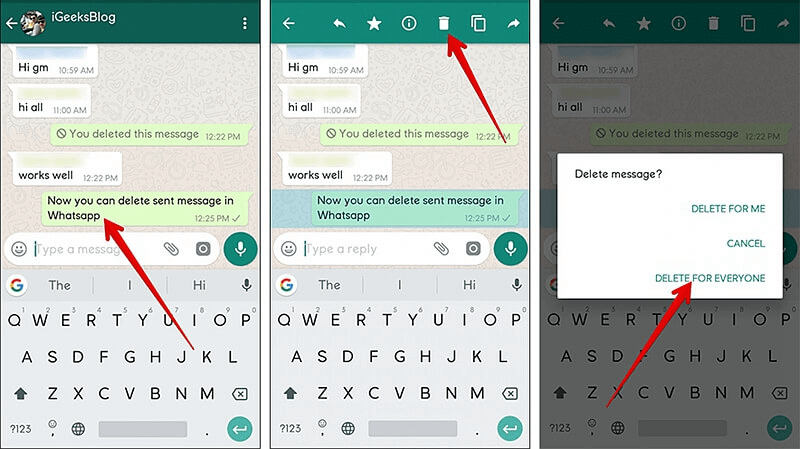
The way to help WhatsApp delete messages older than 6 months is quite simple and easy. Let’s see how to delete WhatsApp messages permanently on iPhone if you want to free up space.
In WhatsApp, tap Chats at the bottom> swipe left on the chat you want to delete > choose More > select Delete Chat or Clear Chat.
Open WhatsApp > go to Settings > Chats and tap Clear All Chats or Delete All Chats.
”Clear” will delete the messages in the chat but the chat names will still stay listed in the Chats section.
You can follow the steps below to permanently delete WhatsApp messages on Android phone.
Open WhatsApp > Tap Chats > Choose the chat you want to delete > Tap the three-dots icon > Select Clear chat > Tap CLEAR CHAT to confirm.
In WhatsApp, tap the three-dots icon > go to Settings > Chats > Chat History > choose Clear all chats > select CLEAR CHATS on the pop-up window.
To free up iCloud space, you may want to know how to permanently delete WhatsApp messages from iCloud. There are two options to delete WhatsApp backup from iCloud.
Open Settings app > Tap your name > Choose iCloud and select Manage Storage > Find and tap WhatsApp Messenger > Choose Delete Data to delete WhatsApp messages permanently from iCloud.
You can also go to Settings > [your name] > iCloud > Manage Storage > Backups > Find WhatsApp and toggle off the green button.
On an Android phone, WhatsApp can be backed up to Google Drive. For some reason, you may want to know how to delete WhatsApp messages permanently from Google Drive. Just follow the steps below to make it.
1. Download Google Drive app.
2. Open Google Drive and sign in to your account.
3. Go to Main Menu > Choose Backups and you will see all your backup files.
4. Tap the three-dots icon next to the backup > Choose Delete backup > Select Delete to confirm.
Backing up WhatsApp messages in advance gives you one more chance to avoid losing your important data permanently. You can use the simple WhatsApp backup tool - FoneTool, which provides powerful WhatsApp backup technology, that can back up a variety of WhatsApp data and other iPhone data, and even help you protect all iPhone data from loss.
Step 1. Download and install FoneTool on your PC. Then, connect your iPhone to PC with a USB cable.
Step 2. Click WhatsApp Manager > Backup WhatsApp > Get Started to start.
Step 3. On the next screen to check the WhatsApp data you need to back up, enable backup encryption and click Start Backup.
Step 4. Wait for the backup process to finish. Click the Restore or View dot to check your WhatsApp backup data.
Q: Can WhatsApp messages be traced after deleted?
In most cases, the answer is no. However, the recipients may find the deleted messages from the backup. They can also use a data recovery app to recover deleted messages.
Q: Will the recipients see the deleted messages?
Even if you delete the message, the recipient may still see your messages. For example, the recipient can get a general idea of the message through the notification. This How to See WhatsApp Deleted Messages by Sender guide may give you more info.
Q: Is it possible to recover permanently deleted messages?
It is possible to recover permanently deleted messages. Deleted messages can be recovered from backup or data recovery software.
That’s all about how to delete WhatsApp messages permanently on iPhone and Android phone. You can take advantage of the Delete for Everyone feature to delete WhatsApp messages from server. If you want to free up space, you can choose to delete all unimportant chats or backups. But please note that the deleted messages can still be recovered via the data recovery app.