This guide will show you how to backup WhatsApp messages on iPhone and Android, including the methods to backup WhatsApp messages to iCloud, Google Drive and computer.

We chat and stay in touch with family and friends via WhatsApp, it’s one significant part of our daily life. WhatsApp stores a considerable amount of important messages and knows all the secrets. To make sure we will not lose any important chats, it’s necessary to backup WhatsApp regularly.
● Backup WhatsApp to protect precious conversations. When we accidentally lose important messages, we can quickly retrieve them from the backup. ● Backup WhatsApp to ensure we will not lose chat history when switching to a new device. We can restore WhatsApp backup on new iPhone and use WhatsApp as usual.
Fortunately, WhatsApp knows that the chats are important to us and offers a backup solution. In addition, many third-party tools can help you back up WhatsApp messages to computer. Just keep reading to see how to backup WhatsApp messages on iPhone and Android phone!
On an iPhone, WhatsApp can be backed up to iCloud. The Chat Backup feature of WhatsApp allows you to back up all messages at once. In addition, you can turn on Auto Backup so that WhatsApp will automatically create the backup at the time you have set. Let’s start to see how to backup WhatsApp messages on iPhone.
1. Go to Settings > [your name] > iCloud to turn on iCloud Drive.
2. Open WhatsApp > Go to Settings > Chat Backup.
3. Tap Back Up Now to make a backup immediately. Or you can go to Auto Backup and set it to automatically backup messages daily, weekly, or monthly.
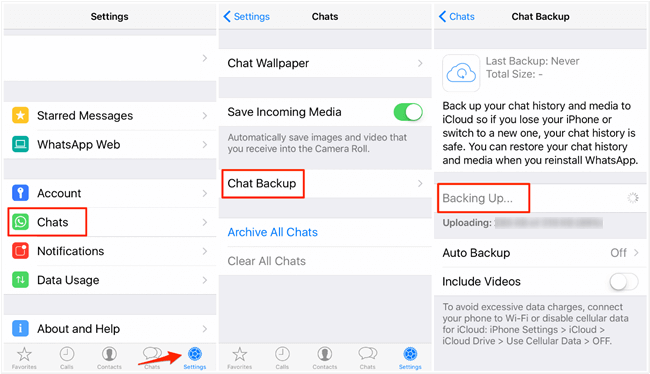
If needed, you can uninstall and reinstall WhatsApp to restore WhatsApp chats on iPhone. However, the backup can only be restored to the same account.
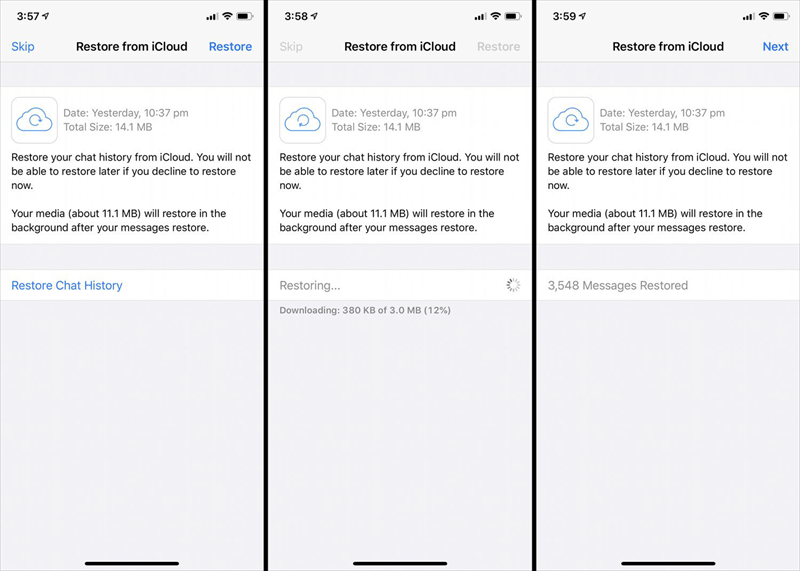
It’s possible to transfer WhatsApp from iPhone to iPhone without iCloud. If there is not enough iCloud storage or you want to transfer WhatsApp to another account, you can use FoneTool to transfer WhatsApp all messages directly via USB connection.
On an Android phone, WhatsApp has a dual-backup system. You can backup WhatsApp messages to Google Drive or to internal storage. Let’s see how to backup WhatsApp messages on Android.
Google Drive is one of the world's most trusted cloud storage services. If you want to backup WhatsApp messages to Google Drive, check the following steps.
1. Open WhatsApp > Tap the three-dots icon.
2. Go to Settings > Chats > Chat backup.
3. Tap BACK UP to create a backup immediately. To turn on auto backup, choose Back up to Google Drive and select Daily, Weekly or Monthly.
By default, WhatsApp will create a local backup every day at 2:00 AM. When you want to restore WhatsApp and there is no backup in Google Drive, WhatsApp will restore the local backup. You can also force your phone to only create local backups.
Open WhatsApp > Tap the three-dots icon > Go to Settings > Chats > Chat backup > Tap Back up to Google Drive and choose Never.
In this way, your WhatsApp backup will be saved to internal storage or SD card. You can open the file manager app > go to internal storage (SD card) > WhatsApp > Databases to check the backup files.
You can use this method to back up your WhatsApp messages when you don't have an internet connection. However, it will be troublesome to restore the backup on the new phone. You need to copy the backup files to new phone on a computer.
Backing up WhatsApp on iPhone and iPad is easy. However, what if there is not enough storage space to save the backup? In this case, you may want to know how to backup WhatsApp from iPhone to PC.
The computer usually has enough storage space to save your WhatsApp messages. If you want to backup WhatsApp messages to computer, you can turn to professional WhatsApp backup tools such as FoneTool. This tool is able to backup the entire WhatsApp chats including texts, photos, videos, stickers, etc. In addition, you can view the backup files and restore files to device.
1. Download, install and launch FoneTool on computer > Connect your device to computer via the USB cable > Enter your passcode on iPhone to let PC access your data.
2. Choose WhatsApp Manager > Click Get Started under Backup WhatsApp.
3. If needed, you can enable backup encryption > Select the storage path > Click Start Backup to begin.
Once the backup process is finished, for people who are seeking how to access WhatsApp files on iPhone from PC, you can go to My Backups > Choose your targeted WhatsApp backup > Click the View dot to browse your specific backup content. If need you can also select the data and click Export to Computer to export it to your PC.
That’s all about how to backup WhatsApp messages on iPhone and Android phone. Usually, you can take advantage of the backup feature of WhatsApp to backup chats to iCloud or Google Drive. In addition, if you want to easily view WhatsApp backups, you can backup WhatsApp messages to computer via third-party tools.